The Course Player and Program Player offer students an immersive, classroom-like experience, allowing them to engage with e-learning content seamlessly.
Learners can participate in discussions, ask questions, take quizzes and exams, and more. You can find more information on how to customize the appearance of your Course Player here.
In this article, we will learn how to:
- Access the Course and Program Player.
- Use the preview mode as an admin/instructor.
- Navigate the player from a student’s perspective.
How to Access the Course Player and Program Player
Course Player
1. Navigate to Courses & programs → Courses, and locate a created course.
2. While editing any course tab, click the Preview Course Player button at the top. This opens the player as if you were a logged-in user with access to the course. Alternatively, hover over the learning activity and click Preview to get directed to the Course Player.
While previewing the Course Player in admin mode, you can:
- Review all the learning activities of the course under the Path tab.
- Review the Learners tab, which shows only if the admin has enabled the People directory app.
- Review the Discuss tab (Course Discussion), if enabled through the Community feature settings.
- Go back to editing the course settings or editing the individual learning activity you are currently previewing.
Learning Program Player
To preview a Learning Program:
1. Navigate to Courses & programs → Programs / Subscriptions, and click on a created learning program.
2. Click the Preview program player button.
You'll be redirected to the Program Player page, where you'll find a progress bar and a list of the included courses.
There are two types of programs:
Learning Paths: A recommended course sequence that guides learners step by step through a curated curriculum.
Learning Collections: A flexible library of courses where learners can choose what to explore at their own pace.
The Program Player presents collections in a course catalog style.

But displays paths in horizontal rows. 
For learning paths, each course includes a status label indicating its progress: Completed, In Progress, or Not Started.
How Users Can Navigate Through the Player
Within the player, the users can go through the learning activities either through the navigation sidebar or using the previous and next buttons on the top bar.
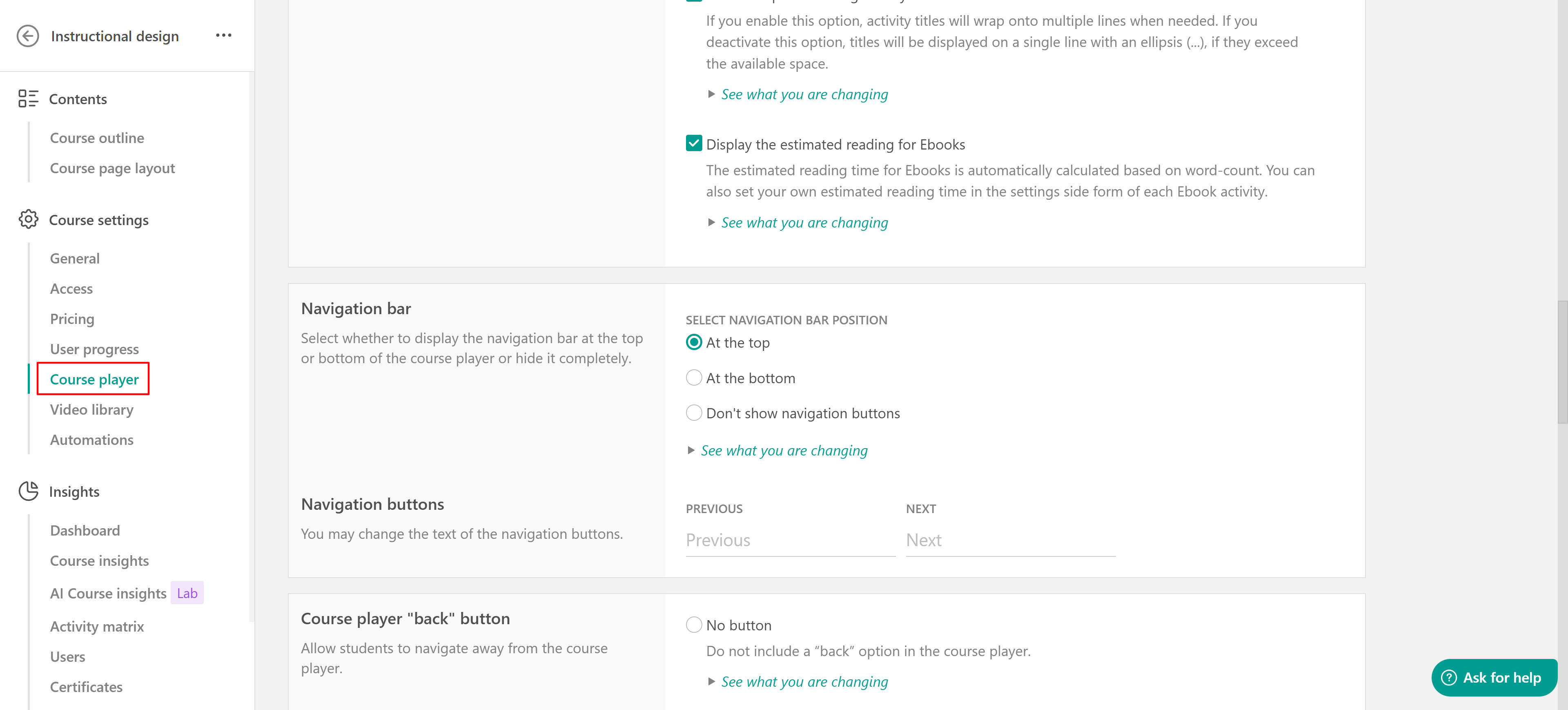
In the Path tab, users can view:
- Track which learning activities have been reviewed/completed so far. Reviewed activities display ✔.
- Hide the entire sidebar to view the learning activity in full-screen.

- To deactivate the Learners and/or Discussion tab, follow these steps.
When viewing a course inside a learning program path, learners can see:
Learning Paths VS Collections
| Feature | Learning Path | Learning Collection |
|---|---|---|
| Course navigation (in player banner) | Learners can jump to the next course in the path. | No automatic navigation between courses. Each is treated as a standalone. |
| Previous button (first unit of a course) | Navigates to the previous course in the path. | Does not go to the previous course. |
| Next button (last unit of a course) | Navigates to the next course in the path. | Does not go to the next course. |

