Mixpanel is one of the various analytics and monitoring integrations available through our interface. This business analytics service tracks user interactions on web and mobile applications, providing tools for targeted communication. The collected data is utilized to create custom reports and evaluate user engagement and retention.
For Mixpanel our platform supports the following events:
Signup: We add the user to Mixpanel People (with the user's email and username) and we also send the type of account (email, Twitter, Facebook, LinkedIn).
Free Trial: This event is triggered when a user starts a free trial in a subscription plan.
Purchase Item: We send the product id, name, price, and type (bundle, subscription, course). We also increment a Lifetime Revenue counter and update the Last Item Purchase (date field that shows when the user last purchased a product) on your user's Mixpanel Profile. All charges are added to your Mixpanel Revenue Report which in return lets you segment Lifetime Value and Average Revenue per Paying User in Mixpanel People.
Page View: This event is only triggered on certain pages (course, bundle, subscription, payment pages, and those created with our page builder), and depending on the type of the page, additional parameters are also added (such as product id, product type, title, and slug). All page view events are tagged with a "Page Type" so you can easily filter pages you want to focus on.
Follow the instructions in this article, to integrate your LearnWorlds school with Mixpanel.
To create a Mixpanel project token, follow the instructions here.

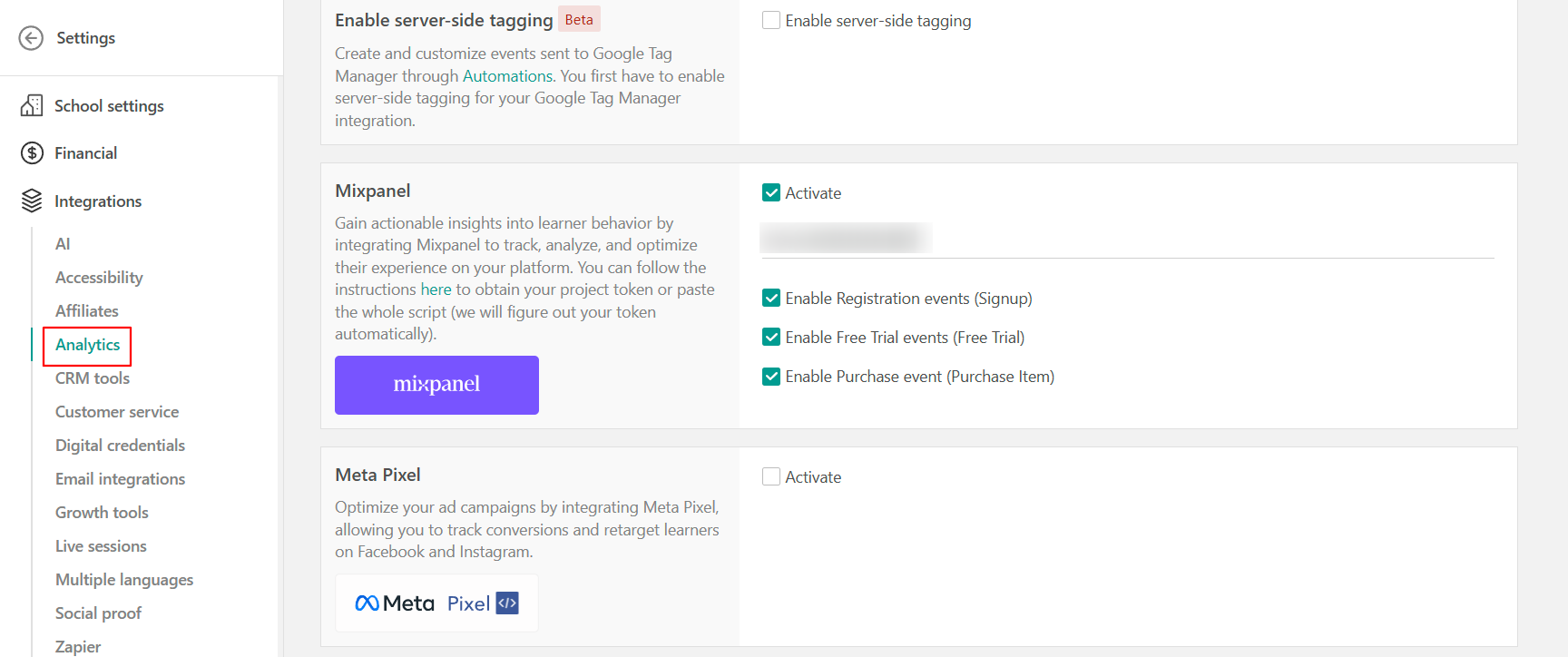
- The user should have accepted the analytics cookies in the school and not have any ad/cookie add-ons in their browser to trigger the Mixpanel events.
- For an event to be triggered (e.g. a Sign-up event), the user needs to navigate to a different page inside the school. Keep in mind that manual enrollment is not triggered as a sign-up event.
Automations with Mixpanel
In case you want to send more events except the ones mentioned above (Signup, Purchase Item, Page View), you can utilize automations. Those events are called Server-Side and are sent via the Mixpanel API from LearnWorld’s server, ensuring higher data accuracy and reliability. Let's say you would like to create an event when a user completes a course the steps you need to follow are,
1. Navigate to Users → Automations and create a new automation.
2. Choose the trigger of your choice, in this case, When a user completes a course
3. As action choose Send mix panel event. It should look like this
You also have the option to use only if conditions with your automations related to GDPR. You can choose to send the event only if the user has accepted cookies or if they are subscribed to marketing emails.
By following the steps above, you can create events for all available actions within your automations. Νote that this feature is available for Learning Center plans and above, as automations are required.
