With the Drip Feed feature in Learning Programs, you can schedule when each course within a program becomes available to your users. This allows you to organize the release of learning material over time, building a structured learningjourney without overwhelming learners with too much content at once.
In this article, you'll learn how to set up Drip Feed in your Learning Programs, by date or by days, and how to manage user access and notifications.
Use Cases
- Employee onboarding: Release a new course every week for new hires.
- Certification programs: Unlock advanced courses only after foundational ones.
- Cohort-based learning: Keep groups in sync by unlocking content on the same dates.
- Automated client training: Automatically release content over time from enrollment.
- Seasonal/weekly programs: Schedule timely content delivery (e.g., Week 1, Week 2, etc.).
Enable Drip Feed in a Learning Program
To drip-feed your learning programs:
1. Go to Programs/Subscriptions from your admin dashboard and select the Program you wish to drip-feed.
2. Click the Drip Feed button at the top of the page.
3. Toggle the Drip Feed switch ON.
4. Choose your preferred drip method:
- Drip by date: Unlocks courses on specific calendar dates for all users simultaneously.
- Drip by days: Unlocks courses based on how long each user has been enrolled in the program.

5. Click Save to apply your settings.
Setting Up Drip Feed for Program Courses
After enabling drip feed, each course in the program will display a dripped label and its corresponding release date or delay. Click the date or days next to each course title to edit the release schedule. 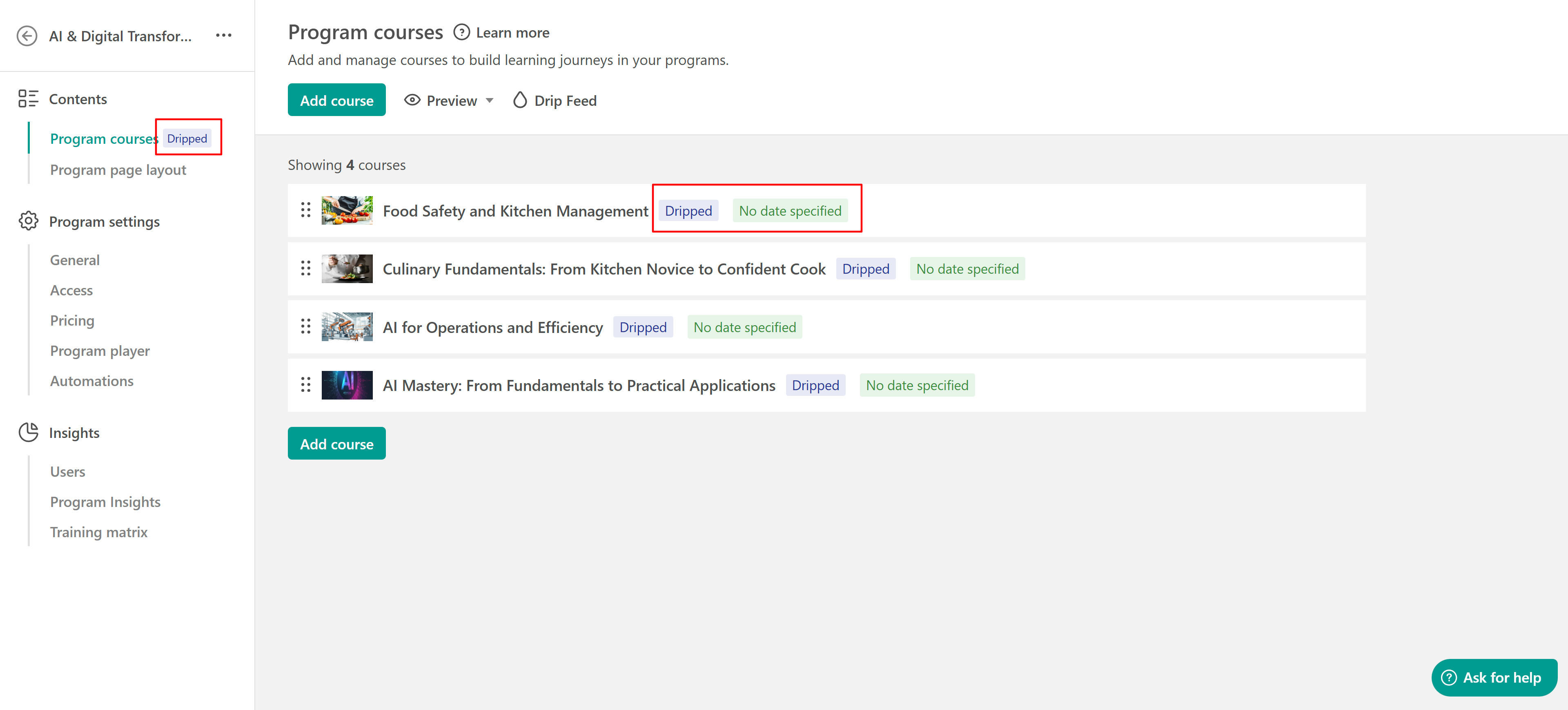 Choose the exact date (for Drip by Date) or number of days (for Drip by Days) when you want that course to become available. Once ready, hit Save.
Choose the exact date (for Drip by Date) or number of days (for Drip by Days) when you want that course to become available. Once ready, hit Save.
Drip by Date
When you select Drip by Date, courses will unlock for all learners on fixed calendar dates, regardless of when they enrolled. For example, you can set:
- Course 1 to unlock on 22 Oct 2025
- Course 2 to unlock on 25 Oct 2025
This ensures all students progress through the program together, following the same timeline.
Drip by Days
When you select Drip by Days, course availability depends on each learner’s enrollment date. For example, you can set:
- Course 1 to unlock immediately (0 days) after enrollment
- Course 2 to unlock 7 days later
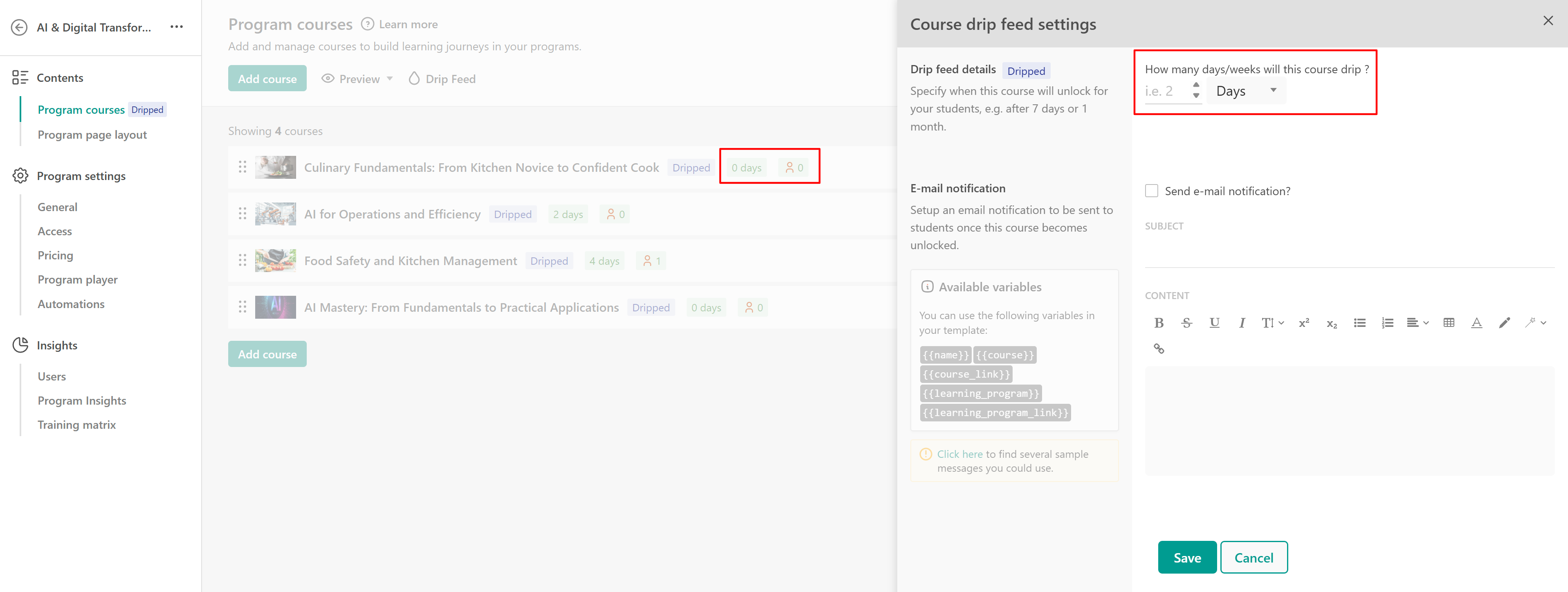
Each user will gain access to new courses according to their personal learning journey and enrollment timing.
- This option is perfect for evergreen programs or automated onboarding sequences.
- Drip by days is calculated from the exact moment a user is enrolled. A course set to unlock after 2 days will become available 48 hours after enrollment, not just on the second calendar day.
- If you're using Drip by Days, you can manually move a user forward by adjusting their course enrollment date.
- When a user is enrolled in a course through the Learning Program, the admin cannot move the learner forward in the course by changing the enrollment date. This limitation applies only to courses that use Drip by Days and are included in a Learning Program.
However, this issue occurs only when the user is enrolled in the Learning Program. If the user is enrolled directly in the course (even if that course is part of a Learning Program), the limitation does not apply, and the admin can freely adjust the enrollment date to change the learner’s access.
How to Unlock Sections Ahead of the Scheduled Drip Feed Day
If you're using Drip by Days, you can manually move a user forward by adjusting their course enrollment date.
- Click on the Users button next to the specified drip schedule (e.g., 4 days).

- Edit the user’s drip day to match the desired release timing: click the pencil icon next to the user’s days, enter the new number of days, and click Save. Each user should appear only in the most recently unlocked course, not in multiple courses at once.
- To move a user forward manually, calculate the exact number of days after enrollment when the next course unlocks (e.g., day 9 or day 10) and adjust their drip day accordingly.
Notifying Users of New Course Releases
You can automatically notify users when a new course or section in their program becomes available using the built-in notification emails.
When setting up a drip-feed schedule (by date or by day), you can enable the notification option. Once a course is released according to the schedule, a notification email will be automatically sent to the user.
- Emails must include both a subject line and body text, or they won’t be sent.
- While using drip by date, notifications are triggered at 00:00 based on your school’s time zone.
- Set up your drip notifications at least 24 hours before the unlock date to ensure delivery.
- If multiple courses unlock on the same date, only the last course’s email notification will be sent.
Course Access and Visibility Rules
- If a course is part of multiple learning programs using drip feed, the user will only be able to access the course in the program where it is unlocked. It will remain locked in other programs until the scheduled unlock time.
- If a user is enrolled directly in a course that is also part of a drip-fed program, and the course is still locked in the program, the user can still access the course and its activities outside the program (via their library), but not through the program until it's unlocked.
- You can enable drip feed on free courses inside a learning program. However, if those courses contain free sections, users will be able to see and access the free sections in the course player, even if the course is still locked in the program.
