This feature allows you to create special product offers that reduce the price of your courses or learning programs, making it easier to attract and convert customers.
LearnWorlds gives you three types of offers to boost your sales and promotions:
Auto-applied price reductions
Coupon-based offers
While auto-applied discounts and bundle deals are useful for simple price drops and product combinations (explored in other articles), coupon-based offers give you the most flexibility and control, especially when setting up subscription offers.
In this article, we will learn how to create and promote coupon-based product offers, specifically for subscription-based learning programs—so you can run great deals and make sure your audience takes advantage of them.
Create Subscription Offers
To create a coupon-based product offer, navigate to E-commerce → Offers and click on Create an offer.
You will be redirected to the Offers wizard, where you will see the steps you need to follow on the left.
1. Click on the Product discounts type of offer and click on Continue.
2. Configure the application of the offer by choosing the Coupon-based option. Click on the "Offer applies to subscriptions" check box. Enabling this option allows the coupon offers to apply to both one-off purchases and subscription plans.

3. Select the products to which the discount will be applied. You can add multiple products (courses and learning programs) by selecting them from the dropdown. Click on Continue when you are ready.
4. Select the Discount value among these options:
- Reduce the current price.
Choose a discount as a percentage (%), e.g., 20% off, or a fixed amount ($), e.g., $20 off. Click on Percent % or Amount $ and fill in the value. - Set a new fixed price.
Set a specific price for the product, regardless of the original price (e.g., a $100 product can be set to a fixed price of $80).
5. Choose how the discount will be applied to subscriptions:
- First payment only
- Every payment within X months
- Every payment
 Click on Continue when you are ready.
Click on Continue when you are ready.
6. Set up the coupon.
- Select to create a single or a bundle coupon.
- Enter the coupon code.
Coupon codes are case-sensitive, so make sure you share the exact code and remind your customers to copy and paste it correctly at checkout. - Specify the number of redemptions for this specific coupon. Select Unlimited or Set a limit and set a value of 1 or more.
- Optionally select an expiration date for the coupon.

Click on Continue.
7. Add the offer details:
- Add an offer name.
- Set the offer as Draft or Public.
- Specify the number of times each user may redeem this offer. Select Unlimited or Set a limit and set a value of 1 or more.
- Click on the checkbox to allow coupon(s) to be combined with other product discount offers.

8. Hit Continue to see an overview of your offer, and once you are ready, click on Finish.
Once you create the offer, go to the Offers page to view and manage it.
Promote Subscription offers
There are several effective ways to showcase and promote your subscription offer. Here’s how you can make sure your audience sees and benefits from it:
1. Share the coupon codes with your users.
An easy way to promote price reduction offers is by sharing coupon codes directly with your audience.
- Email your users with the coupon code and a direct link to the product.
- Post on social media to spread the word and attract new buyers.
- Include in blog posts or announcements to highlight the promotion.
- Share inside your courses or community to upsell to current learners.
Keep coupon codes simple and always explain where to apply them at checkout.
2. Static Offers Section with a Call to Action (CTA)
You can add a static Offers section to highlight the discount and guide users directly to purchase. Make sure to configure the CTA so it links to the product’s payment page, helping users smoothly proceed when they’re ready to buy.
Make sure to configure the CTA so it links to the product’s payment page, helping users smoothly proceed when they’re ready to buy.
3. Visible Discount in the Payment Section
The discounted price will be clearly displayed in the course or program’s payment section. This applies when you’ve added a custom payment section to any page, selected the specific course or product, and chosen to apply the coupon. 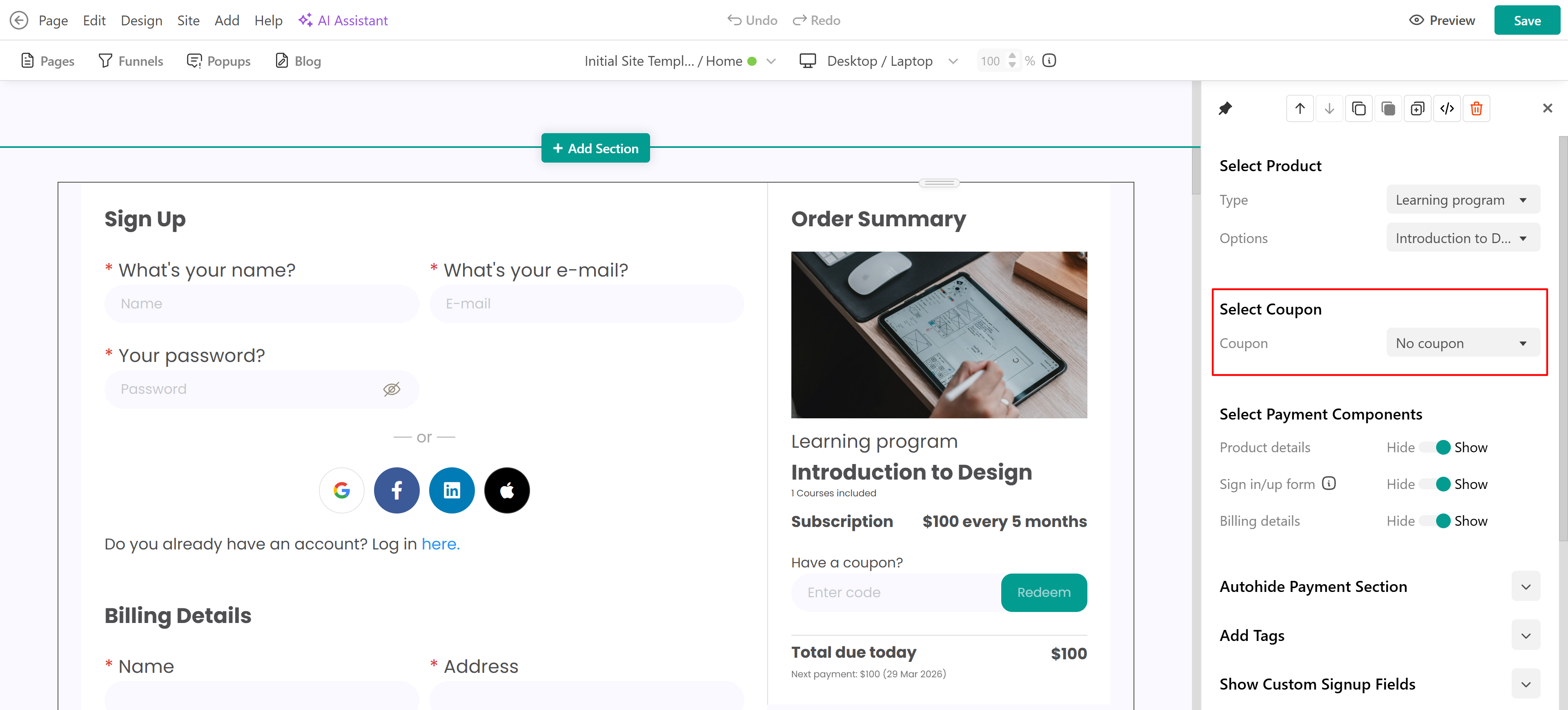
- You can find out more on how to give access to a payment section/page with an already applied coupon, here.
- Shopify supports its coupon codes created within your Shopify account. The built-in coupon codes from your school are not valid. You need to share the Shopify coupon codes with your users.
