LearnWorlds supports both courses and multi-course learning programs as learning products that can be flexibly priced with one-off payments, subscriptions, or installment plans.
Your corporate customers can purchase licenses for their teams or departments through a self-serve flow, or you can create custom deals tailored to specific clients.
This flexibility makes LearnWorlds a powerful solution for selling and delivering corporate training at scale.
Licenses
Licenses are a flexible way to sell bulk access to courses and learning programs. Licenses focus on the purchase and distribution access, making it easy to roll out training to entire teams with minimal setup.
Licenses allow you to:
- Sell bulk access to courses or learning programs
- Track how many activations have been used
- Provide companies with a predictable, scalable way to onboard learners
This feature is designed for B2B sales and is especially useful if your school serves companies, teams, or organizations that need to train several people at the same time.
Custom Deals
Custom Deals allow you to create tailored, contract-style purchase options for individual clients or organizations. You can combine multiple courses or learning programs, assign a fixed number of licenses, set a custom price, and share a unique checkout link with the buyer.
This feature is ideal for B2B clients, corporate training agreements, and negotiated license packages, helping you streamline communication, pricing, and sales in a clean, trackable workflow.
Custom Deals are especially useful when you need flexibility beyond standard product pricing, whether you're offering volume-based discounts, specialized training packages, or additional premium services.
While Licenses and Custom Deals focus on fixed-term access, you can still offer subscription access through two flexible alternatives. You can manually enroll users in your subscription plan through LearnWorlds, which has a maximum duration of 12 months. Otherwise, you can provide 100% discount coupons with a lifetime duration, which users must apply on the checkout page. Check here how to create custom forms.
Multiple Seats Offering System
Seat management is a B2B toolkit that enables your customers to sell seats to courses and programs to a group of users while giving their B2B clients full control over managing that group. Along with assigning and overseeing users, clients also gain access to reporting, allowing them to track progress and measure the impact of their training.
With Multiple Seats, you will be able to cater to the following business cases:
- B2B Training Management: When selling to organizations, you can allow them to manage their own learners while retaining full visibility and control on your side as the platform admin
- Internal Employee Training: If you also train your own staff, you can organize employees into separate groups and delegate administration to specific managers. They can handle enrollments, removals, monitoring, and overall oversight without affecting other users in your school.
You can find more insights in our respective articles:
- The Multiple Seats Offering System gives you complete flexibility in how you handle payments. Since it’s not connected to your school’s Payment Gateways, you can receive payments externally—such as via bank transfer, invoice, or even a shared Stripe payment link.
- If you are not interested in the seat feature and simply want to enroll a group of users in the courses, you can use the User Groups feature, as described here.
Multiple LearnWorlds Schools
With LearnWorlds, you can create and manage multiple schools under the same email address, using a centralized login—no need to re-enter your credentials. All your schools are accessible from a single LearnWorlds Dashboard, visible when you sign in through LearnWorlds or click on Manage Multiple Schools.

In many B2B scenarios, training creators need to deliver tailored learning experiences to different audiences. These might include internal teams like Sales or Support, regional or language-based groups, or even external partners, each with specific needs and, in some cases, fully white-labeled solutions. With LearnWorlds, you can create and manage multiple schools, each customized to its audience and training goals.
Approaching B2B clients
On your Landing Page or Course Layout Pages, you can add a Contact Form in which you can invite clients to reach out and further discuss the process of corporate selling.
For a more targeted approach, consider creating a dedicated Corporate Sales page, highlighting your B2B offerings, custom packages, and benefits for organizations. Once created, you can link this page directly in your site’s topbar, making it easy for business clients to find and connect with you.

You can also embed a marketing form to gather more specific details, such as the size of the team they want to train, the courses they’re interested in, their available budget, or any other information you need to tailor your offering.
In this scenario, you can use Custom Deals. For example, if a company wants to purchase access for 50 employees to several learning products at a negotiated price, you can create a custom deal and share the unique link so they can purchase the required licenses directly.
If you are using the Shopping Cart and the corresponding feature is enabled, visitors can also purchase licenses on their own without needing to contact you first.
Useful Tips
Groups and Community
1. You can create private groups in your community and invite the users of each company. In this way, posts that are shared in that group will only be accessible to those users.
2. If you have private courses dedicated to each corporate client, users can also use the discussion feature of the course.
Tags and Visibility
1. A great way to categorize the users of each business is to tag them. In the case of manually importing users, you can simultaneously tag them. In the case of providing 100% discount coupons, you can create a dedicated custom payment page and utilize the tag feature of the payment template.
2. You can add sections and widgets in your pages that can have user visibility applied only to a specific tagged group of people. This is helpful for cases such as sharing news or announcements that are targeted to that specific group.

Reports
1. You can create specific user segments in your Reports Center that will reflect the user progress of the corporate groups and share the report with your clients.
2. In the Learning Center plans or higher, you can also assign Reporting Roles to your clients, with predefined or custom permissions enabled, to manage the reports independently. More specifically, the available permissions that can be assigned to the reporting roles are:
- View users
- Manage User Segments
- View user analytics
- Export user analytics
- Manage the scheduled reports
- View the activity history
- Manage the Gradebook
- Manage Certifications
- Manage the Assignments
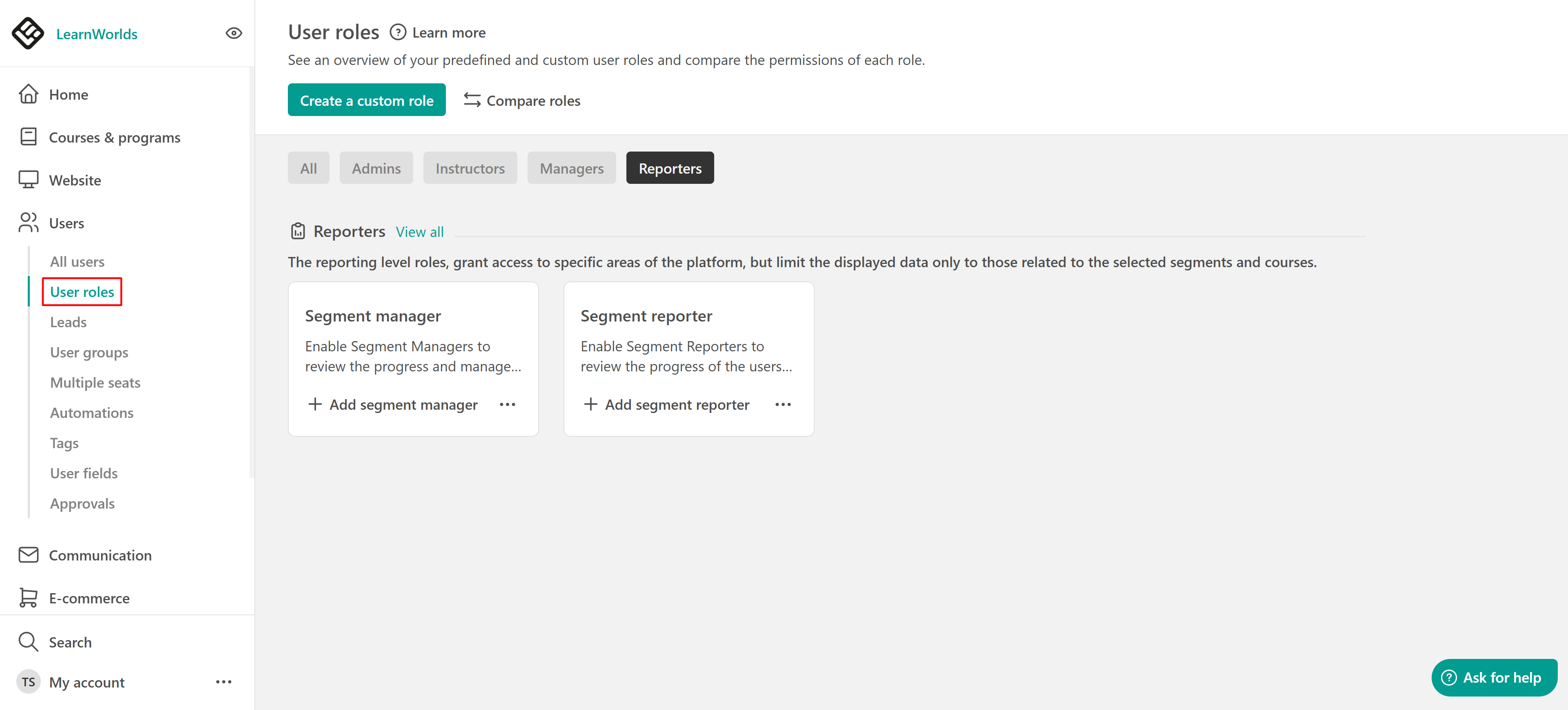
3. You can schedule the automatic extraction and dispatch with email (your recipients will receive a link where they can download the report), to specific recipients, of User Segments and User Progress reports.
Multiple SSO
With SSO (Single Sign-On), your students don't need a separate user account to access your online site and your LearnWorlds school. They can use their existing login system of your built-in site under one set of identity-verifying user credentials and securely access your LearnWorlds school, too.
In LearnWorlds, you can enable multiple custom SSO solutions simultaneously.
