LearnWorlds lets you give learners a personalized report after they submit a Form or an Assessment, such as an exam, self-assessment, or certificate. These reports can include their answers, performance summaries, and instructor feedback.
In this guide, we will check how to enable the feedback report setting.
Forms
Forms are typically used for things like course feedback, reflections, or collecting user data. While they're not graded, you can still offer learners a copy of their answers and review submissions yourself.
Users will see their responses after submitting a form, but if you want to customize the way they see it, go to Settings → Answers report. The report can be presented in three different ways:
- As a popup within the course player that appears when users click a button
- Embedded in the ending screen for users to see right after they submit the form
- As a downloadable PDF report
You can also choose to show:
- All the included questions
- Only the answered questions
- Only those that were left unanswered

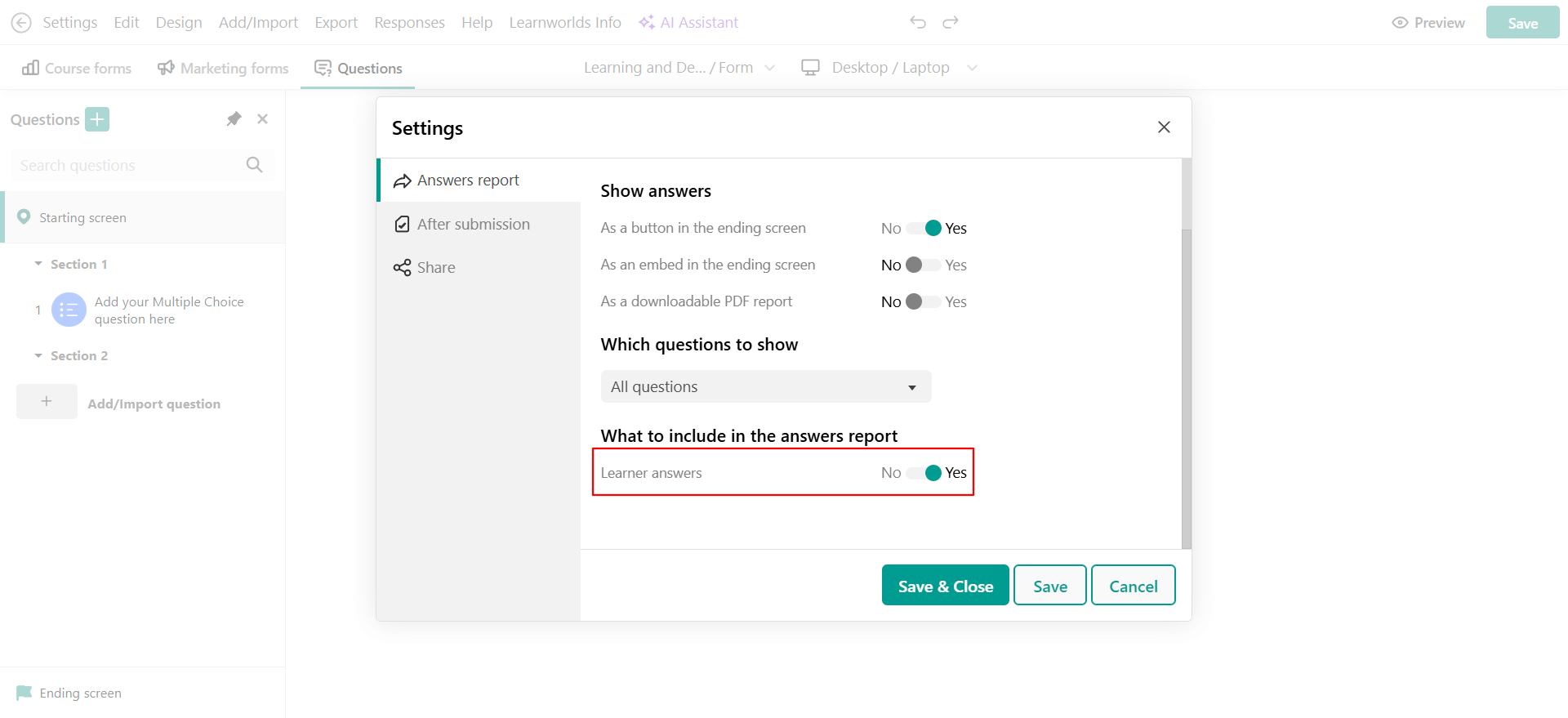
Assessments
Assessments are more formal than forms, and they can be graded exams or self-assessments. After submission, you can automatically generate a Feedback report with customizable content.
To enable the feedback report, navigate to Settings → Feedback. There, you can choose what information will be included. It can include,
- As a popup within the course player that appears when users click a button
- Embedded in the ending screen for users to see right after they submit the form
- As a downloadable PDF report
For all of the presentation ways mentioned above, you can choose to include them in the report:
- All questions
- Only the ones the user answered
- Only the ones they didn’t answer
- Only those that were correct
- The ones that were wrong

You can also decide what to include in the feedback report. You can add:
- Results analysis table: a summary of the student’s performance. You can tweak the information included in the analysis table from the ending screen settings tab How to Configure the Assessment Settings
- Learner answers: what the learner answered to each question
- Whether the answers were correct: whether the student selected the correct answer to each question
- The correct answers: what the correct answers are
Question feedback: any automated or manual feedback added by the instructors to the question or the overall assessment
Question numbering: Include the question numbering in the feedback report
Question score: the points earned on each question (exams only)
Section titles: the titles of the sections the questions are divided
Besides them, you can also enable the AI Feedback Assistant. This AI-powered setting gives learners a personalized chat-based experience after submitting their assessment. The assistant analyzes the learner’s answers and provides tailored explanations, clarifications, and learning insights based on their responses.
Make sure to enable it and choose how many times users can ask the assistant (this can be set up to thirty)
The AI Feedback Assistant becomes available to users after they submit their assessment and get their feedback report. It functions as an interactive chat that helps learners understand why their answers were right or wrong, offering explanations and learning guidance based on their responses.
- If you deactivate all options under “What to include in feedback” you will provide a copy of the assessment to the user.
- Score applies only to graded assessments (exams).
- Correct answers apply only to exam question types in both exams and self-assessments. Form question types in self-assessments do not have right or wrong answers.
- If you're using a graded assessment or a self-assessment with the manual feedback option enabled, the feedback will become available after the user's submission has been reviewed
- After activating the AI Feedback Assistant, make sure to review each question individually to determine whether the AI Feedback Assistant should be enabled for that specific question.
- For Text Assignment activities, the AI Feedback Assistant is supported.
Question feedback
If you'd like to provide feedback to your users after they submit their assessment, you can now do so directly from the Feedback tab. This feature is available for all question types except open-ended ones such as File, Video, or Audio assignments.
To enable feedback for a specific question, click on the question you want to edit, select the Feedback option, and activate Provide feedback.
You can choose between two types of feedback:
- Basic Feedback: One response shown for correct answers and one for incorrect ones.
- Advanced Feedback: Custom feedback tailored to each possible answer choice, whether correct or incorrect.
In both cases, you can use the AI Assistant to help generate the feedback. Simply click on the Use AI Assistant button, provide the necessary details, and the assistant will generate the feedback for you, whether you're using Basic or Advanced Feedback.
- Either you have at least one open-ended exam question (text, file, or record assignment) or
- If you enable the “manual feedback” setting. In this case, submissions are sent to the Review center for manual feedback and/or grading, even if it contains only closed-ended exam questions or form question types (available in self-assessments)

You can learn more about providing feedback to your users in this article.
You can learn more about configuring the assessment settings in this article.
