Bundle Offers are a powerful way to package multiple courses together and sell them at a compelling price. This not only increases perceived value for your learners but also helps boost your course sales. In this guide, you'll learn how to create and promote your bundle offers effectively.
In this article, we will learn how to create bundle offers step-by-step and promote them in your school effectively.
How to Create a Bundle Offer
To get started with your bundle offers, you should:
- Navigate to Offers and click on Create an Offer.

- Choose Bundle Offers as the offer type. A bundle offer lets you combine multiple LearnWorlds courses into one deal.
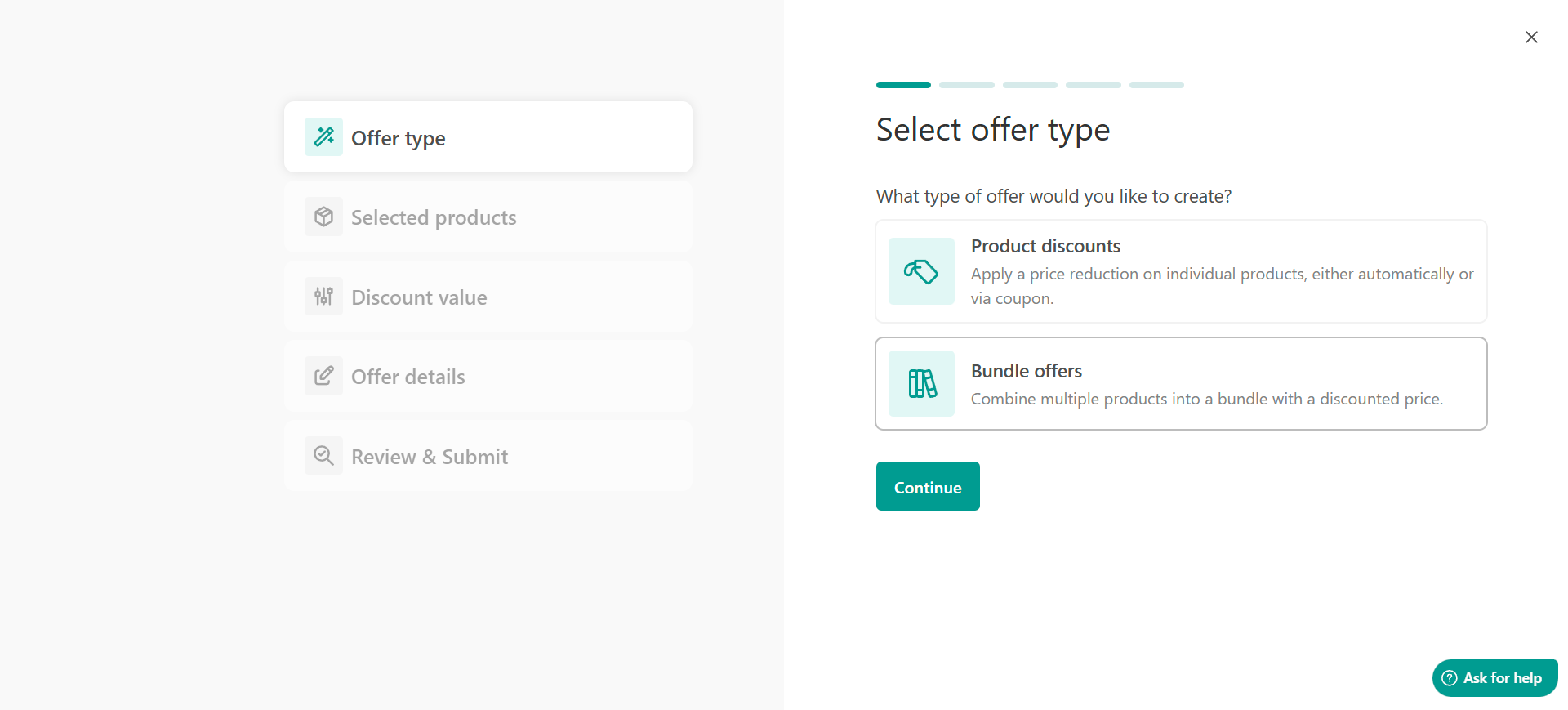
- Select the courses you want to include.
- You can price your bundle in one of two ways:
- Reduce the current price by:
- Percentage Discount (e.g., 20% off the total price)
- Fixed Discount (e.g., $20 off the total value)

- Fixed Price:
- Set a single price for the entire bundle (e.g., offer $100 worth of content for $80).
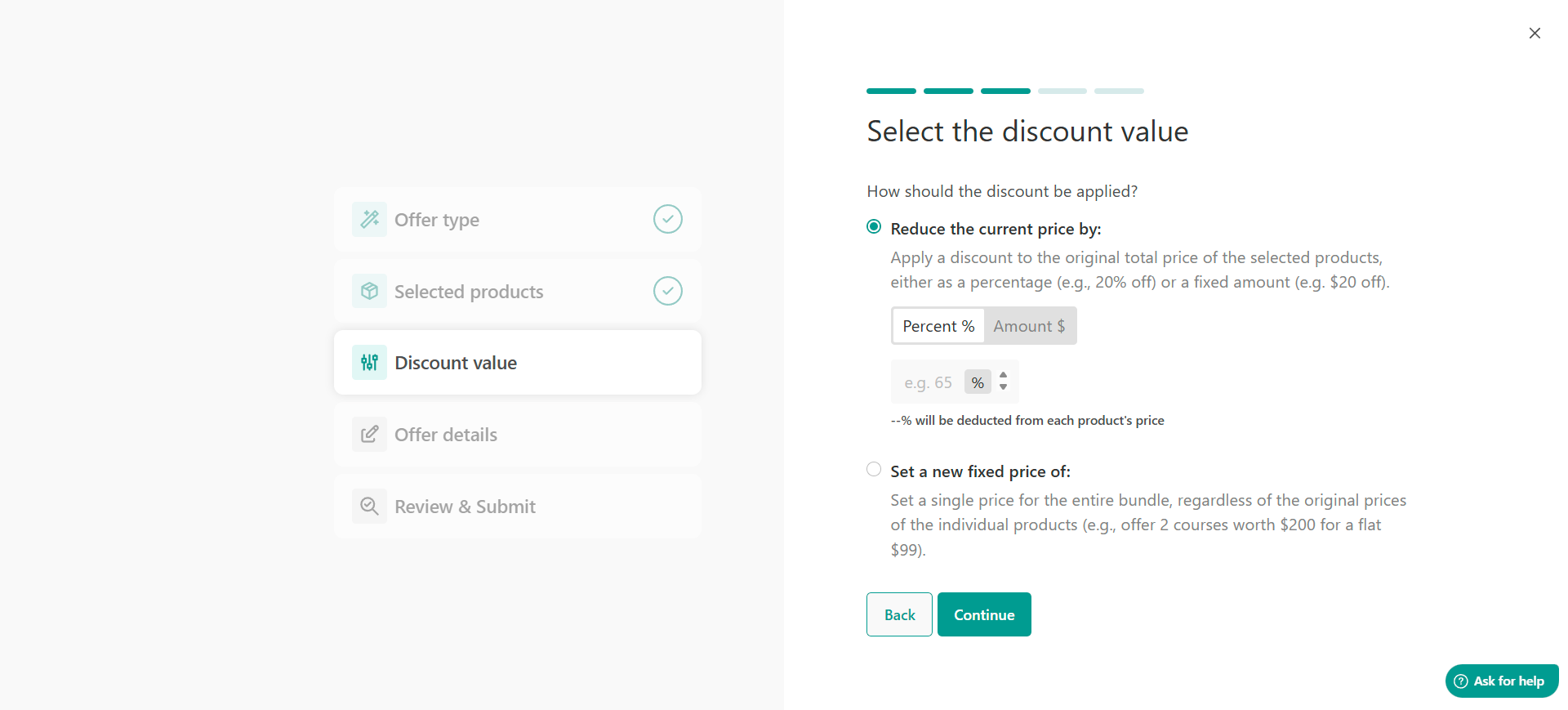
- Set a single price for the entire bundle (e.g., offer $100 worth of content for $80).
5. Configure the visibility as Draft or Public. 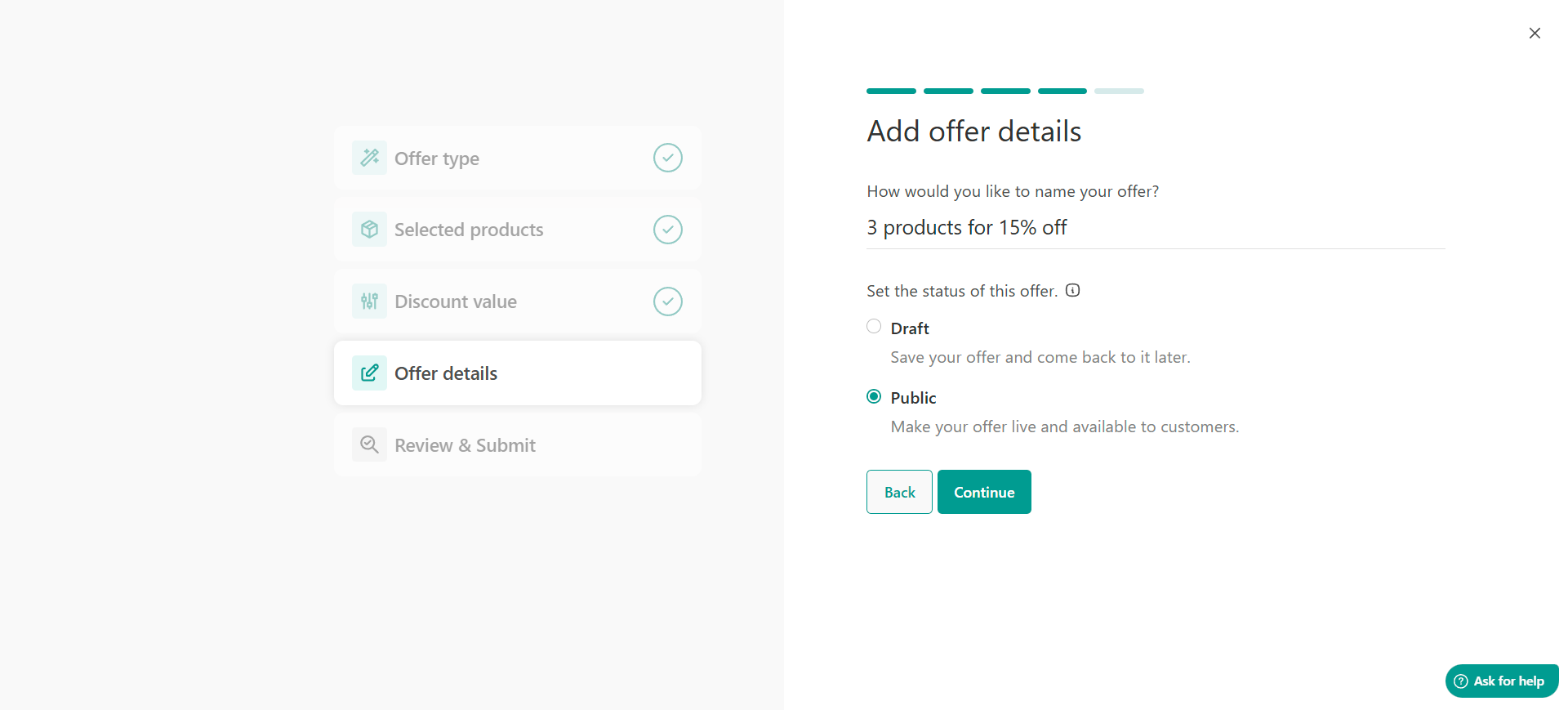
6. Hit Continue to see an overview of your offer.
7. Click the Finish button to save and activate your bundle offer.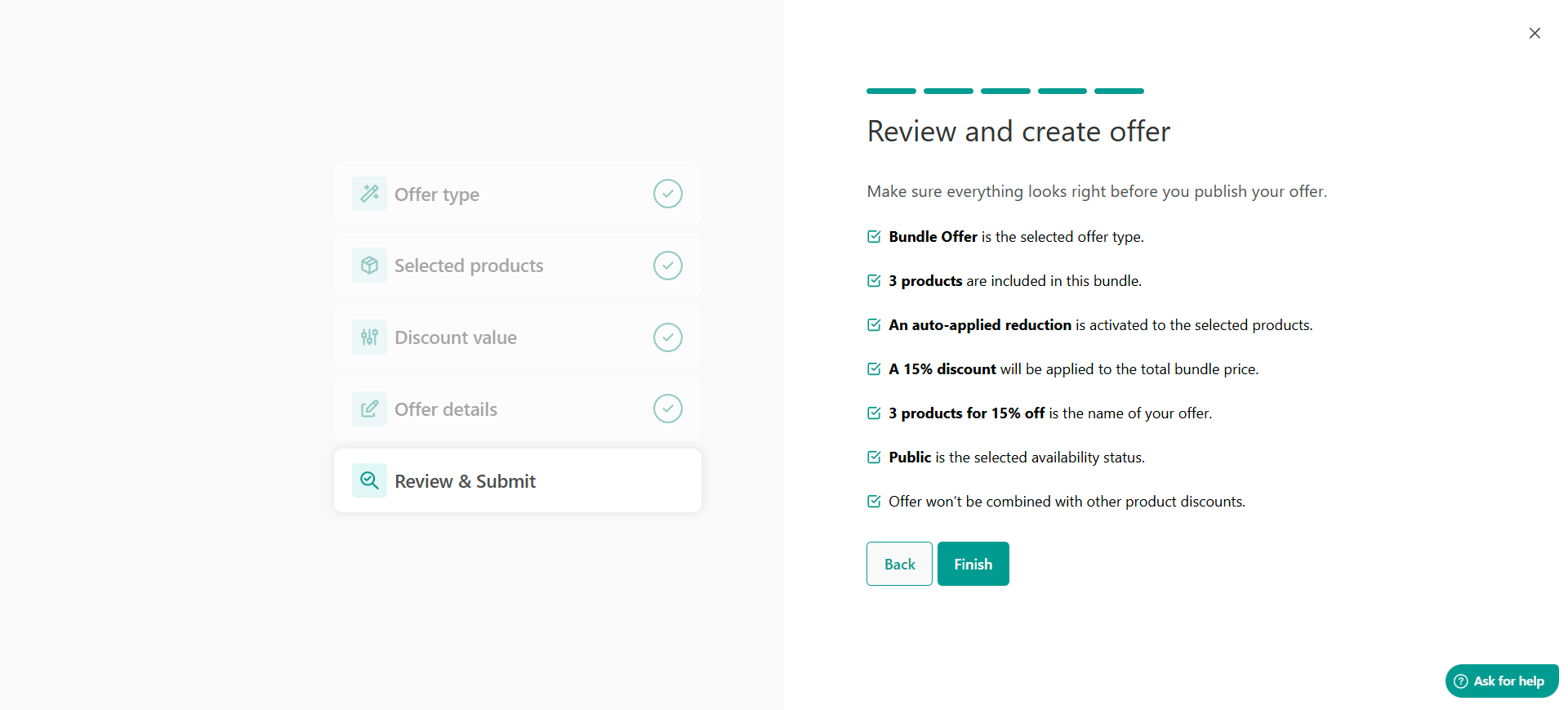
How to Promote Your Bundle Offer
Once you’ve created a bundle, the next step is promotion. Here are ways to spread the word and boost your sales:
1. Feature It on Your Homepage
Use banners or homepage sections to highlight the bundle, especially during special campaigns or seasonal events. Add a new offer section.
And select which offer you want to show.
2. Use Pop-Ups or Exit-Intent Offers
Set up pop-ups on course pages to show the bundle when users are:
- About to leave the site
- Browsing relevant content for a while

Don't forget to include a clear CTA like “Get the Bundle Now” and set up the on-click actions.
