Custom Deals let you create tailored purchase options for individual clients or organizations. You can combine multiple products, set a custom price, and share a unique checkout link with the buyer. This feature brings value by simplifying B2B deals, corporate training sales, and bulk license purchases.
It is especially useful for admins managing client-specific training packages and allows you to streamline your communication and sales process with a simple, trackable order
Use Cases
- A training provider negotiates a €2,000 fixed-price package for 5 premium courses.
- A government agency wants a one-time custom training solution.
- A company is interested in purchasing access for 50 employees to three specific courses at a custom price.
- A university needs licenses for a private program offered to 100 students.
- A business client requests additional premium services, such as coaching hours, requiring a custom deal with a tailored price.
In this article, we’ll learn how to create custom deals, manage them, and what buyers see during checkout.
How Can Customers Contact You to Request a Custom Deal?
To make it easy for customers to reach out about custom purchases, we recommend setting up a Marketing Form or a Custom Page that includes either a contact form or your email address.
To simplify how customers reach out to you for custom purchases, we recommend creating a Marketing Form or/and a Custom Page that includes the form or your contact details.
Suggested Setup for Contact Flow:
- Create a Marketing Form: Create a form asking for key details (e.g., number of licenses, courses of interest, contact info). You could use the premade custom order template.
- Embed or Link the Form: Add the form link to your emails, course descriptions, or dedicated B2B offer pages. Learn how to get your form URL here.
- Create a Custom Page: Design a custom landing page with info about B2B purchases and include either a contact form or your email address.
Creating a Custom Deal
To begin, go to E-commerce → Custom Deals in your dashboard and click Create a custom deal.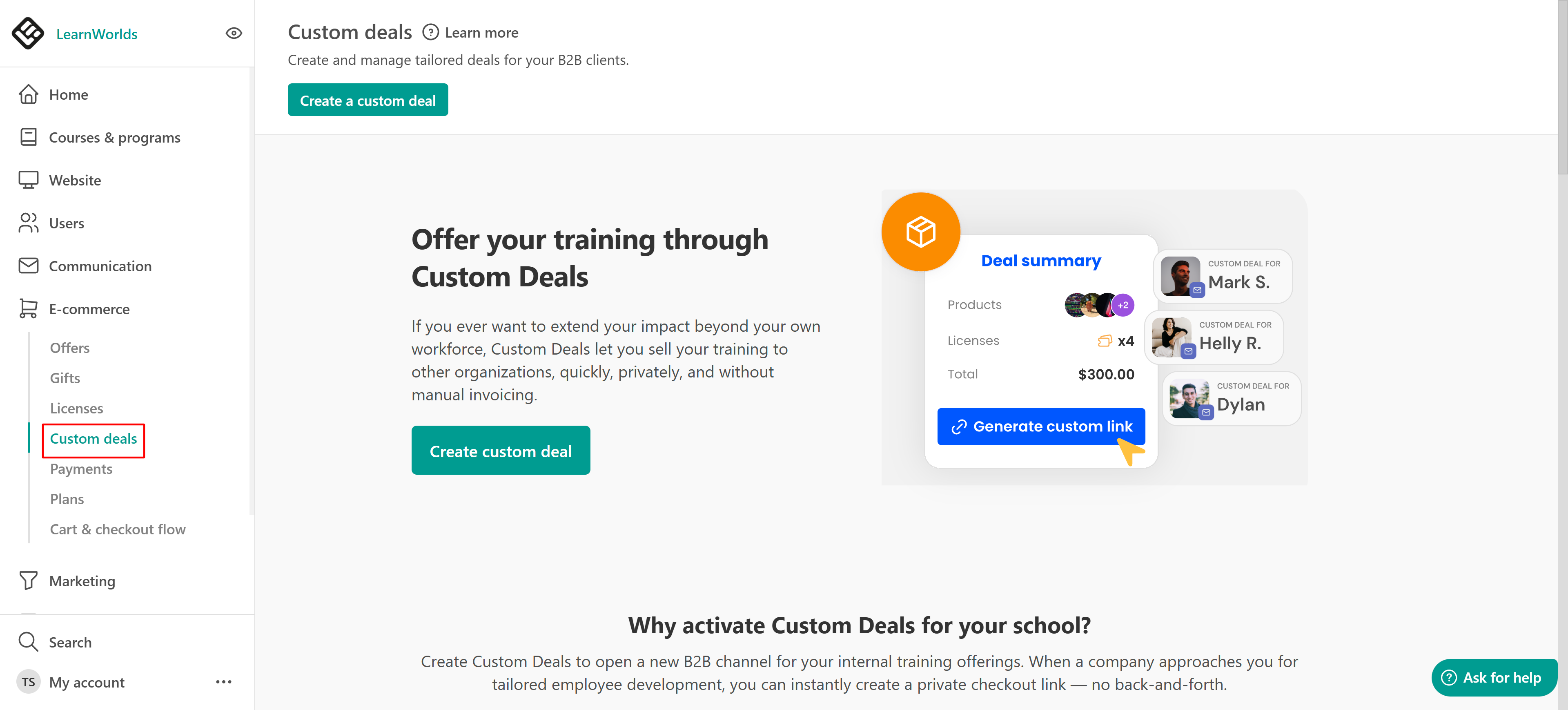
1. Select Products
Choose the courses or programs you want to include in the custom deal. You can add paid, coming soon, enrollment closed, or private courses. Then, specify the number of licenses. The system will display the total original price before any discounts.
Each product in the deal will include the same quantity of licenses; for example, selecting “5” will apply five licenses to each chosen course.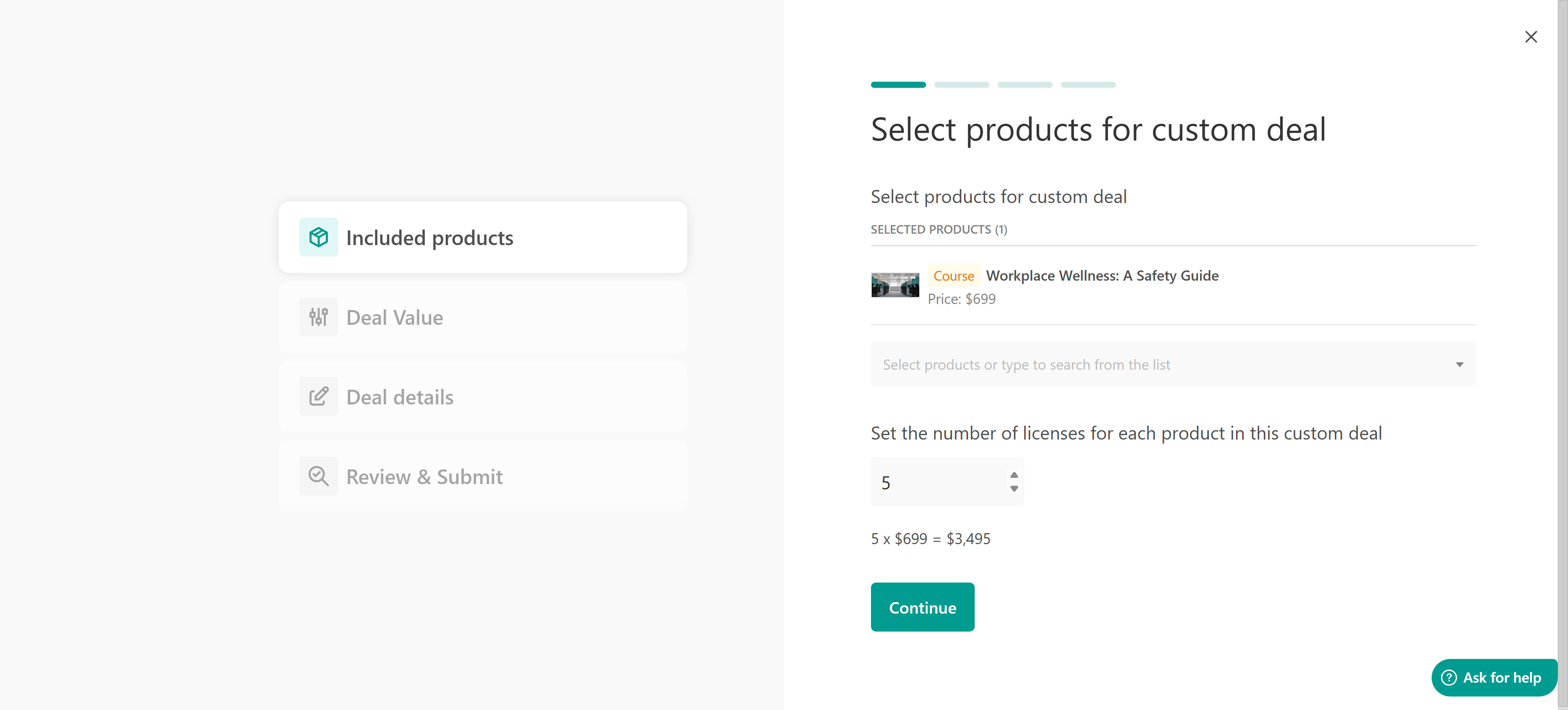
2. Set the Deal Value
Next, decide on pricing. You can either enter a final lump-sum amount (e.g., €1,000) or apply a discount to the original price using a fixed amount or percentage. The system will always display the calculated original price, allowing you to see the difference.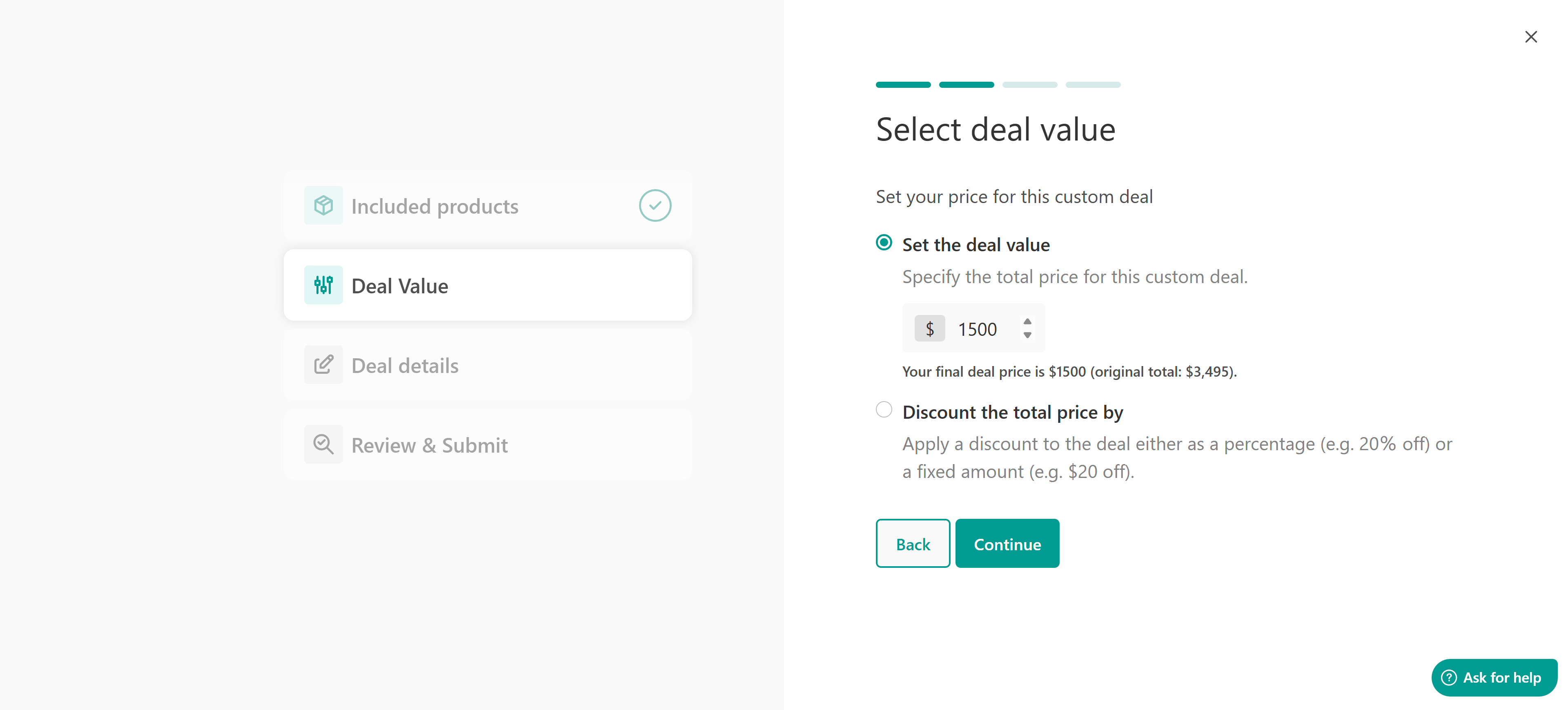
3. Add Offer Details
Add an internal name for your own reference (e.g., “20 licenses of 2 courses – €1,000”). Optionally, set an expiration date, and finally, choose the status:
- Draft if you're still editing it, or
- Public, if you’re ready to share the checkout link.
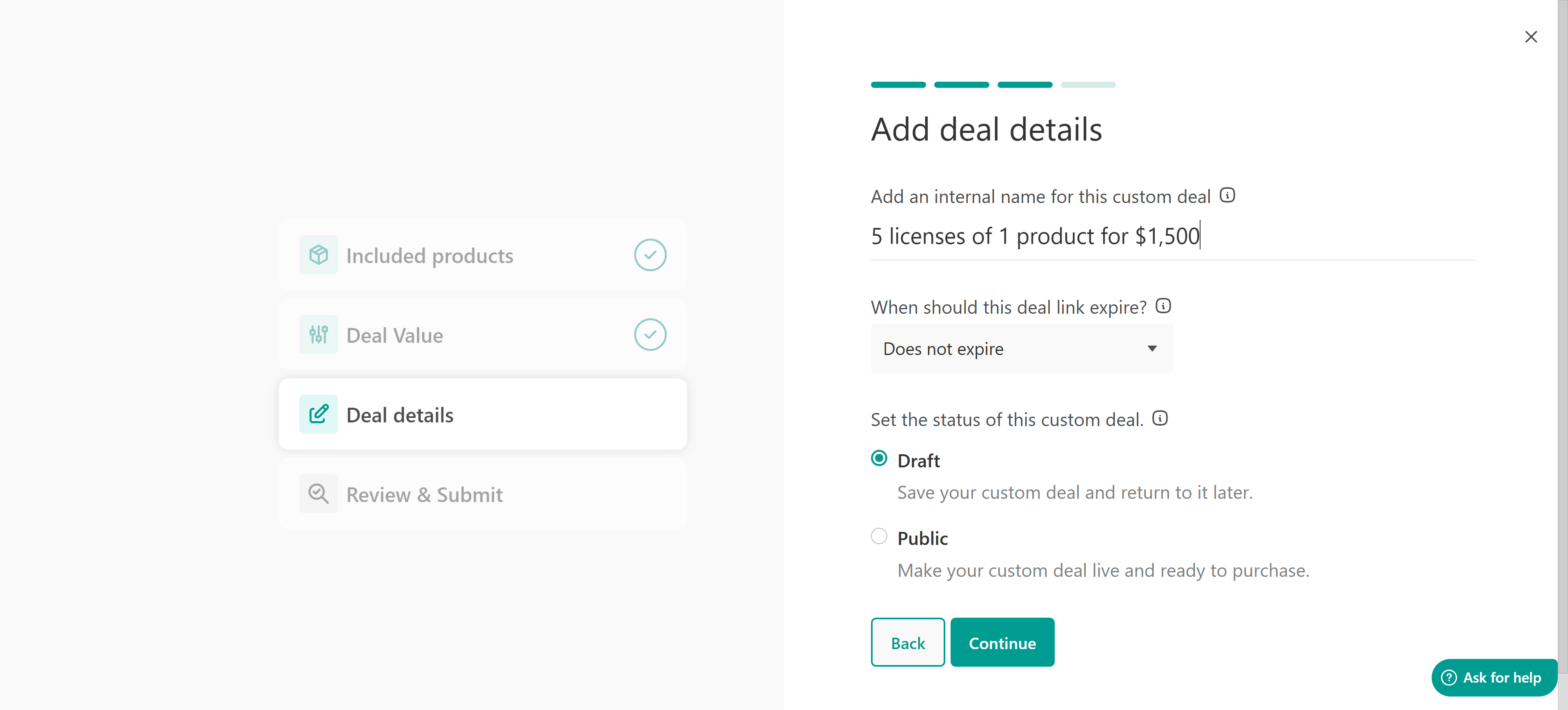
Check your selections and click Continue to finish.
4. Review and Submit
Check your selections and click Finish. Your custom deal will now appear in your Custom Deals list, where you can manage or share it.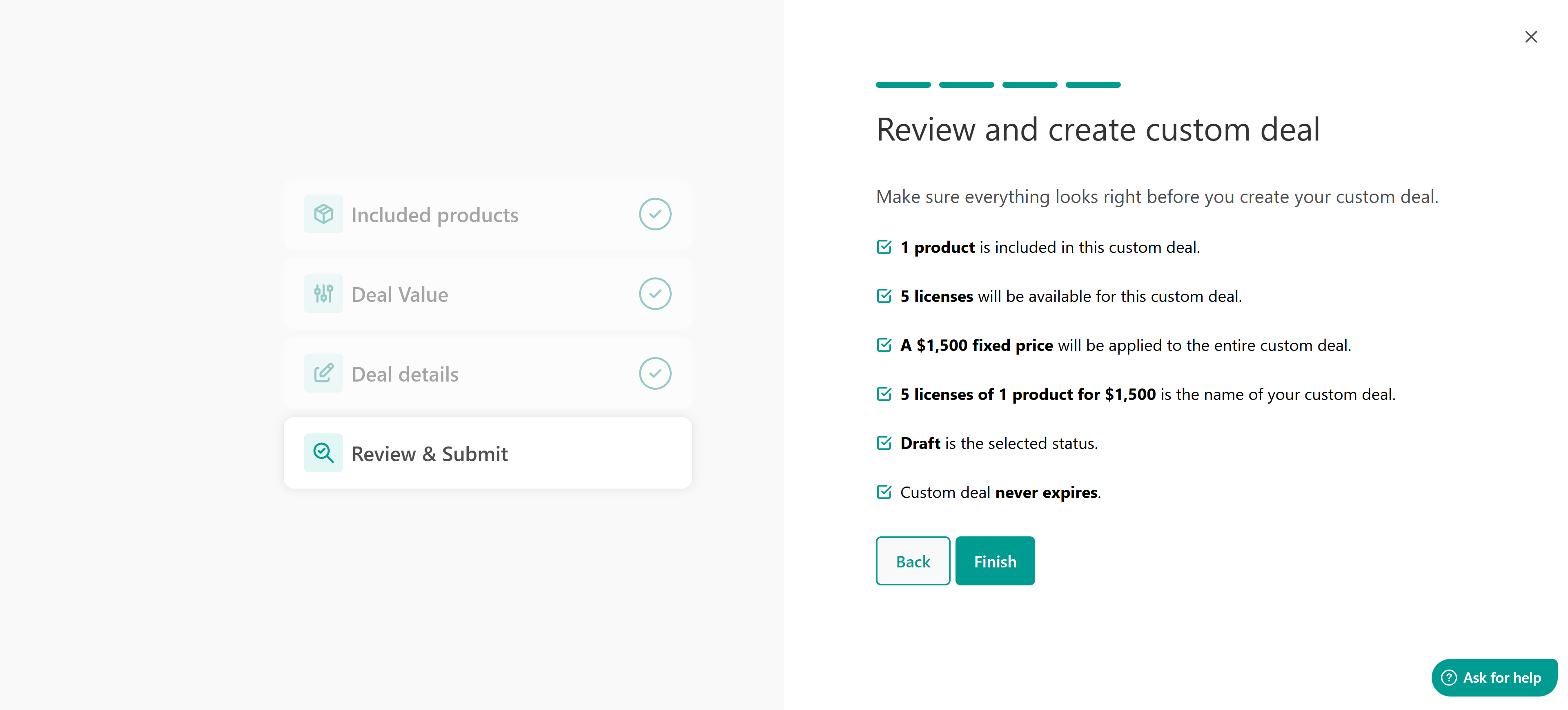
Managing Custom Deals
All your custom deals appear in a table that shows key details like name, status, products included, number of licenses, total price, creation date, and whether the deal has been purchased.
You can filter deals by product, date, status, or purchase state to quickly find what you need.
For Non-Purchased Deals
You can copy the deal link, preview checkout, edit the deal, clone it to reuse the setup, or delete the deal entirely.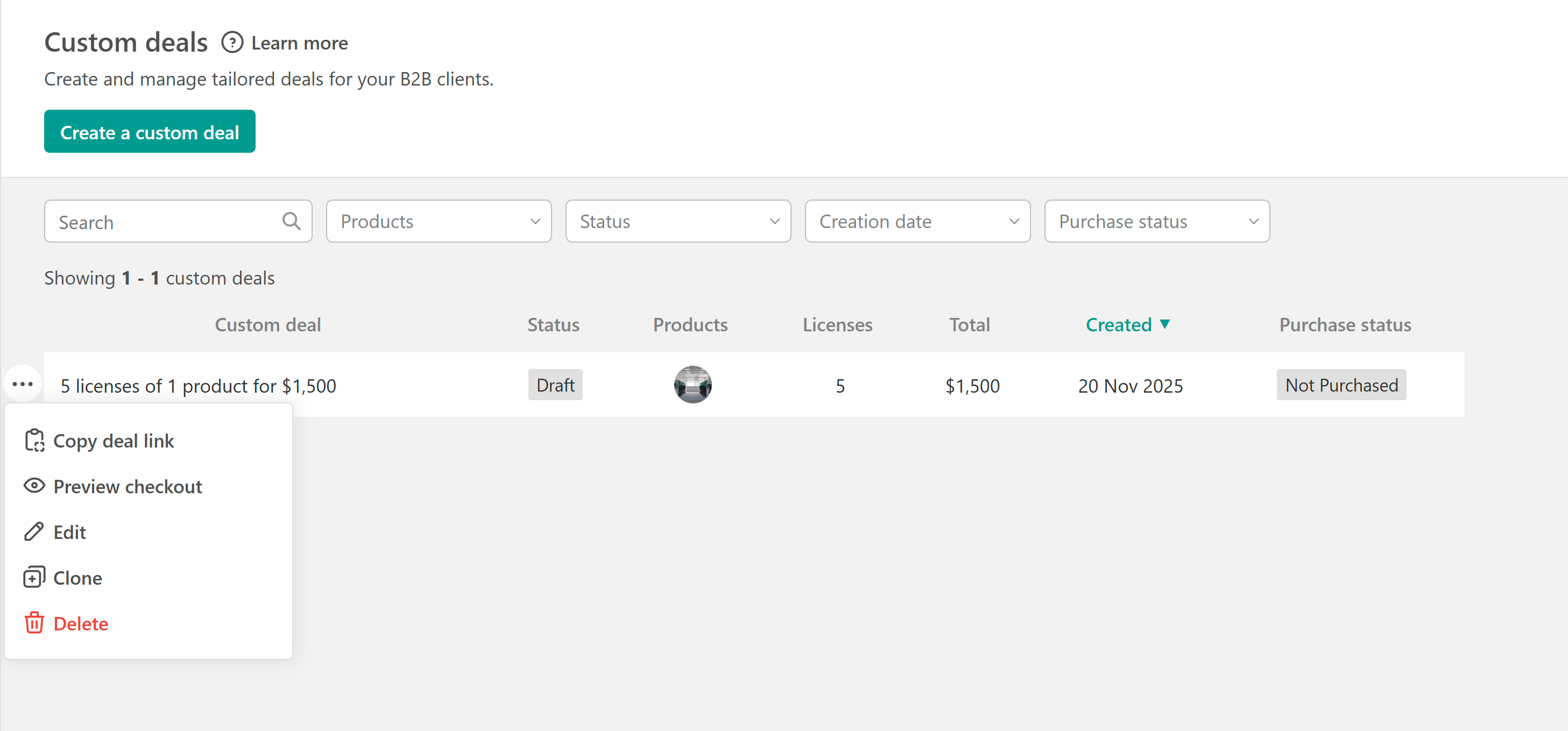
For Purchased Deals
You can:
- See the payment record
- Clone
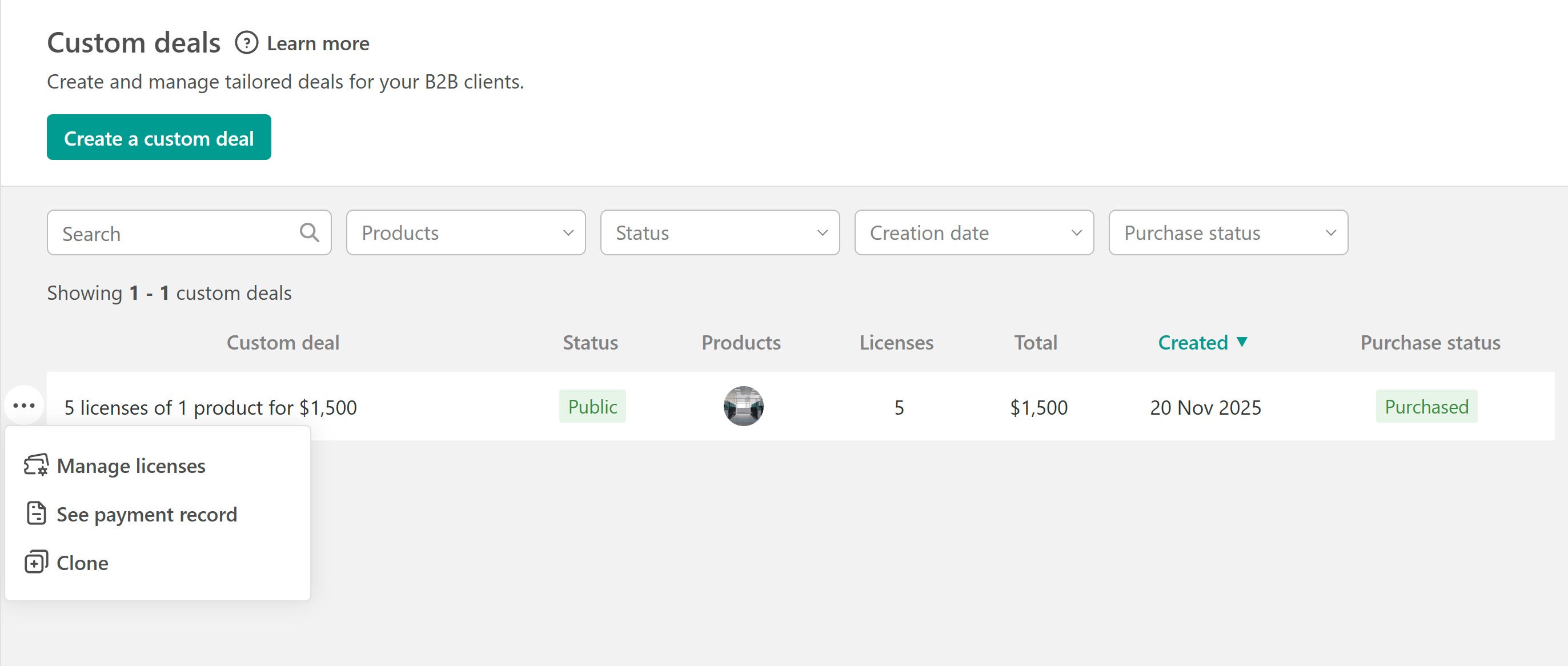
- Manage licenses (issue, revoke, or track them).
The Buyer’s Checkout Experience
Once the deal is made Public, you can share the unique checkout link with the buyer. The buyer must log in or sign up to complete the purchase. On the checkout page, they’ll see a summary of the included products and the final agreed price. If the original price is higher, it will also be shown for transparency.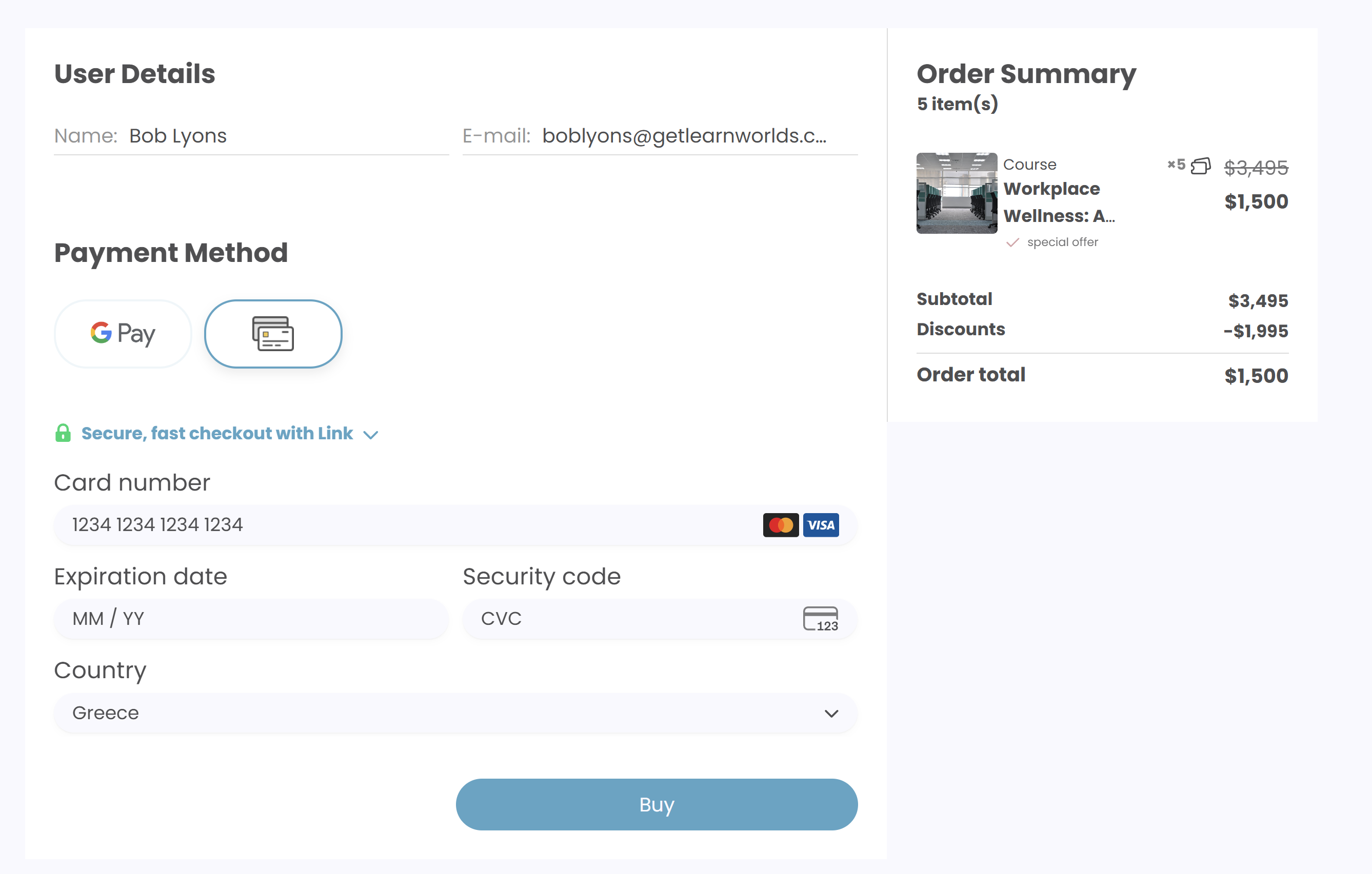
The link works once, after a successful payment, the deal is marked as “Purchased,” and the link becomes inactive.
Users won’t be able to apply coupons, remove or add other items, or change quantities. It’s a clean, fixed checkout experience.
After payment, licenses are instantly added to the buyer’s account, and an invoice is generated. The buyer can manage and distribute the licenses directly from their account.
Real-World Example
A business client contacts you requesting access to two courses for 20 employees. You agree on a fixed price of €1,000 for the deal. You create a custom deal, add both courses, and set 20 licenses per course. Then, you mark the deal as Public.
After sharing the deal link, the client completes the payment, and the system automatically assigns the licenses to their account. From there, the client can easily distribute the 20 licenses for each course to their employees, no extra admin work needed.
