Email Address verification is a process that requires users to verify their email address when they register for an account in your school. They will need to visit their inbox and validate their email address. This feature can reduce registration spam, fake email submissions, or typo mistakes, which will result in invalid submissions.
In this article, we will go through the process of setting up email verification and explore various scenarios of user experience.
To enable this setting, navigate to Website → Website settings → Authentication→ General → Email Verification.

Self-registration in the Sign-up Form Scenario
1. Logged-out users will fill out the sign-up form and click on Create account.
2. The account will be created, and the users will be redirected to the Email Verification Pending page of your school. This page is fully customizable; you can find it in your Pages Manager under System Pages. If the feature is disabled, the page is not available for customization.

3. The users receive an email that asks them to verify their email address.
4. Once they verify their address by clicking on the link in their email, they will be redirected to your school on a new tab.

You can further adjust the verification email by navigating to Communication → School Emails → Registration→ When Email Verification is required.
Self-registration via Payment Funnel Scenario
1. Logged-out users will fill in the payment form and click on Buy now.
2. The account will be created, and the payment will be completed; however, the user will need to verify their email address in order to continue in the school. They are redirected to the Email Verification Pending page of your school. This page is fully customizable, and you can find it in your Pages Manager under System Pages. If this feature is disabled, the page is not available for customization.

3. Users will receive an email requesting them to verify their email address.
4. Once they verify their address by clicking on the link in their email, they will be redirected to your school on a new tab.
Email Verification in the Μobile Αpp
If you have enabled email verification, then it is essential to include the necessary variables in your email notifications.
When editing the respective notification email (When email verification is required) under the Registration school emails, you can find the option for the mobile link under the available variables. Ensure to include this variable in the email, allowing users who sign up via the app to verify their email address through the provided link. Consider adding supplementary instructions advising mobile app users to click on the provided link specifically for verification purposes.
 Modify the Email Address Scenario
Modify the Email Address Scenario
The email address can be changed:
1. Via the user profile. The user will remain logged in, and the email verification notification will be sent to their inbox:

The email address of the user remains the current one until verified.

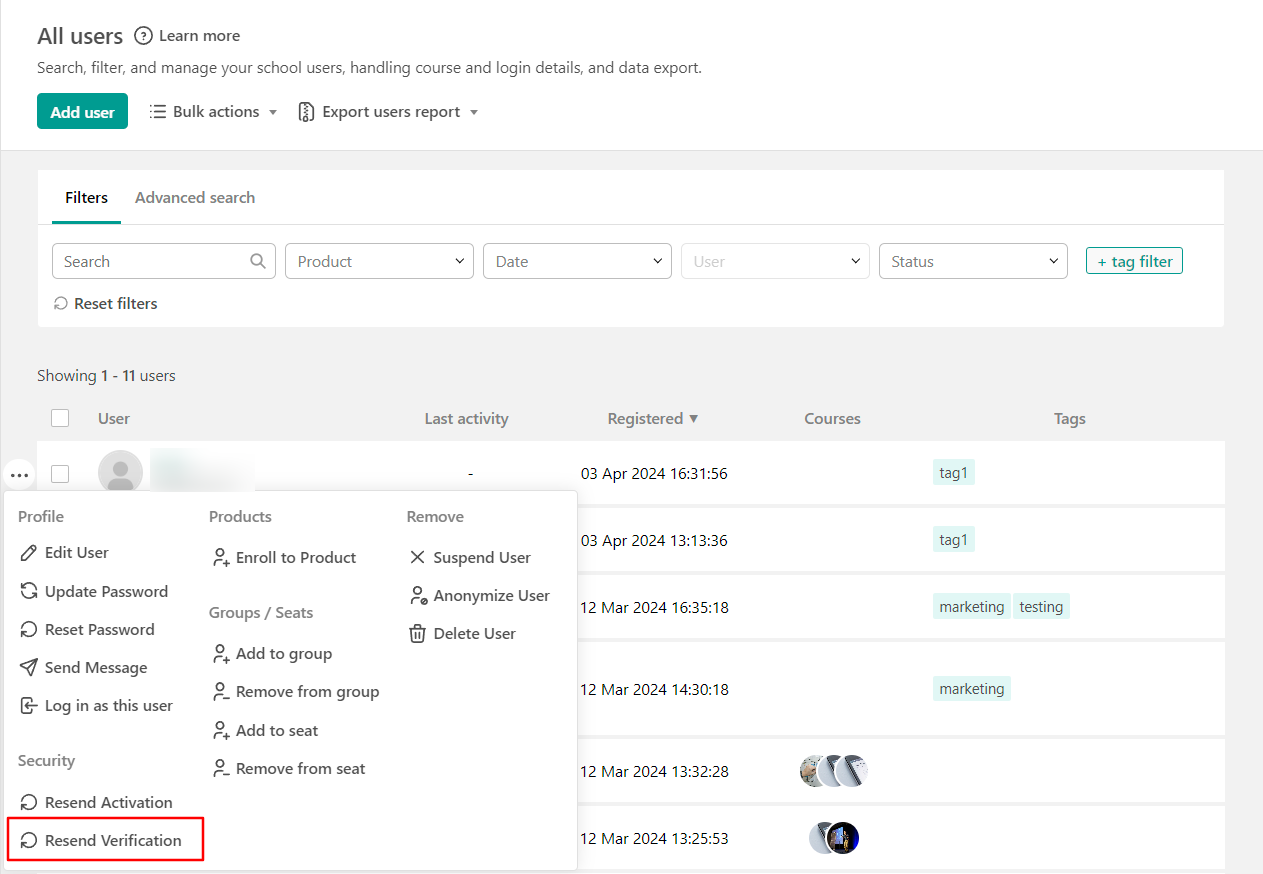 -We do not block payments before email verification; however, you can always lock the payment page and not include payment zones in logged-out pages, as we describe here
-We do not block payments before email verification; however, you can always lock the payment page and not include payment zones in logged-out pages, as we describe here 