ConstantContact is a powerful tool to send emails, create and manage mailing lists, send newsletters and automated campaigns, automate your marketing and track your email results.
Whether it’s email marketing campaigns, landing pages, or an automated sales funnel, ConstantContact gives you everything you need to communicate with your audience and grow your business.
In this article, we will learn how to integrate ConstantContact with your LearnWorlds school.
Set up your ConstantContact Account
1. Log into your ConstantContact account, or sign up if you are new to ConstantContact.
2. Create your lists in ConstantContact. We advise creating separate Lists for Registered Users and Leads in your ConstantContact account.
Learnworlds lets you sync to Constant Contact, two distinct LearnWorlds groups:
- Registered Users
- Leads
For that reason, it provides you with the option to sync them to different ConstantContact lists.

Connect your ConstantContact Account
To connect your ConstantContact account:
1. Click on Settings → Integrations → Email integrations.
2. Choose ConstantContact and check the Activate box.
3. Click on Connect to ConstantContact. You will get redirected to your ConstantContact account (logged in).
4. Return to your LearnWorlds school.
Add Custom Fields in your ConstantContact List
You can add fields/tags to your ConstantContact List, so LearnWorlds will send even more data to your list. This depends on what data you wish to send from LearnWorlds, and it can regard your two distinct LearnWorlds groups: Registered Users and Leads.
A. Registered Users Custom Fields
There are multiple available custom fields in LearnWorlds under 3 main categories:
- General (populated as a result of the user activity).
- Custom User fields (collected upon user registration).
- UTM parameters.

B. Leads Custom Fields
LearnWorlds allows syncing the information set for each Lead with ConstantContact. This information is a mix of activity and systemic fields, populated as a result of the lead’s activity while subscribing from within a Get Email Section or Widget.

Notes:
- To sync any of these fields, you must first create the corresponding custom fields in ConstantContact. Follow the guide here on how to add these fields to your ConstantContact lists.
- New custom fields/merge tags will appear after creating Custom Sign-up fields and after tags are derived from a Get email section or widget.
- The fields should be in text format, and they should NOT be set to required.
1. Select your lists,
2. Choose the autograding options (if applicable),
3. Save your settings, and
4. Sync your contacts.
Keep in mind that the sync process is only required the first time you connect the integration to your school. However, if you later add custom fields to the integration, you’ll need to sync again. Below you can find details for each step.
Select your ConstantContact Lists
In the scenario, you created two separate lists in your ConstantContact account, one for the Registered Users & one for the Leads. You can select the relevant ConstantContact lists in LearnWorlds.

Be sure to click Save to apply and validate your changes.
-If you add users via an excel file in LearnWorlds, then the new contacts are created in ConstantContact with the relevant fields and tags.
-If you update users via an excel file in LearnWorlds, then no fields are updated or tags added in ConstantContact.
-If users already had tags before the first sync, then the user tags will not be synced with your ConstantContact account.
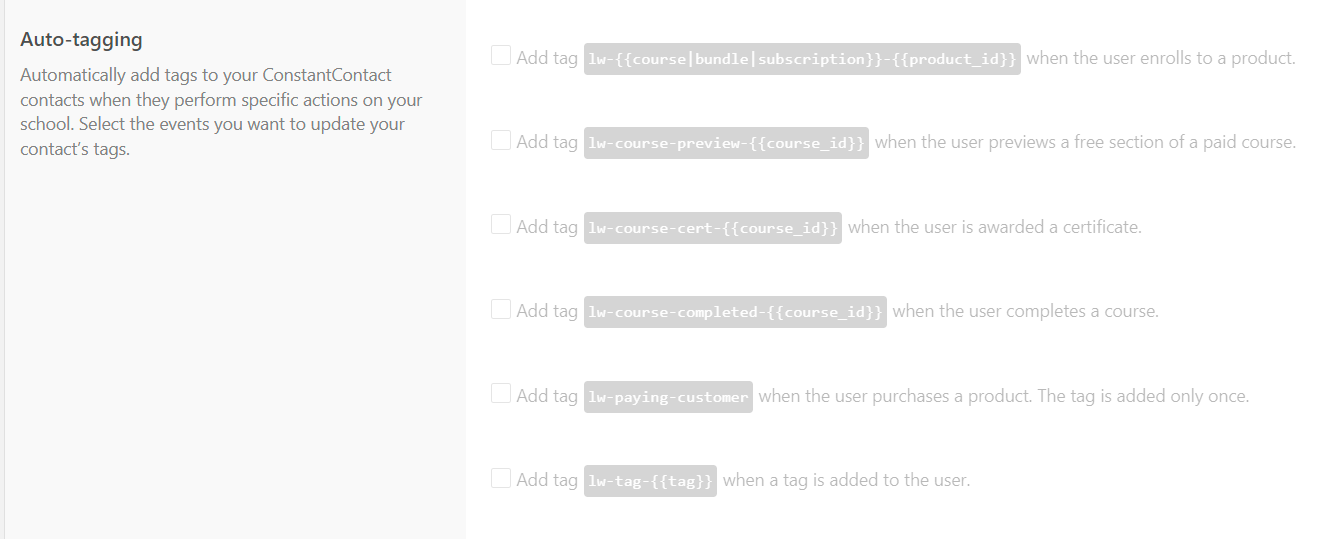
Auto-Tagging
You can send specific tags in ConstantContact when a user (or you, on behalf of the user) performs an action in LearnWorlds. Auto-tagging is available for the following actions:
- User enrolls in a product: A product can be any Course (paid, free, etc.), Bundle, Payment Plan (Installment), or Subscription. This action will also be triggered by manual enrollments.
- User previews a free section of a Paid course.
- User is awarded a certificate.
- User completes a course.
- User purchases a product (paying customer): The lw-paying-customer tag is applied to any user who has purchased at least one course, and the tag is added only once.
- A tag is added to the user.

Make sure to click Save before leaving the page to apply your changes.
Sync Lists to ConstantContact
Once you have everything set up in both ConstantContact and your LearnWorlds school, you can sync your existing contacts with a single click.
Synchronizing your lists to ConstantContact is recommended only for the first time you set up the ConstantContact integration (this action may take some time to complete).
After the first sync, all contacts added either manually from the admin (owner) in LearnWorlds, the API, or Zapier will be synced automatically.

Use the Update Lists button every time you need to make available the latest list changes in LearnWorlds.

Glossary
You can review the terminology mentioned in the ConstantContact glossary.
