Videos are a powerful way to support learning, helping students understand complex topics through visuals and audio. You can upload videos directly to LearnWorlds or use videos from your connected Vimeo or Wistia accounts.
Examples of How You Can Use Video Learning Activities
- Add lecture-style videos to explain a topic in detail.
- Use tutorial or demo videos to show how something works.
- Include animated videos to make learning fun and engaging.
- Add customer testimonials or case studies to business-related courses.
- Upload short explainer videos as introductions to course sections.
In this article, we will learn how to add a video learning activity to your course.
Create the Video Learning Activity
To create a video learning activity in your courses:
1. Click Courses → Course Manager and select the course where you want to add a video. Then, go to the Course Outline tab.
2. Click Add activity under the section where you want the video to appear.
3. Choose Video (Interactive) under the Multimedia category.
4. Give a title to your learning activity and click Save or Save and Edit to start making changes immediately.
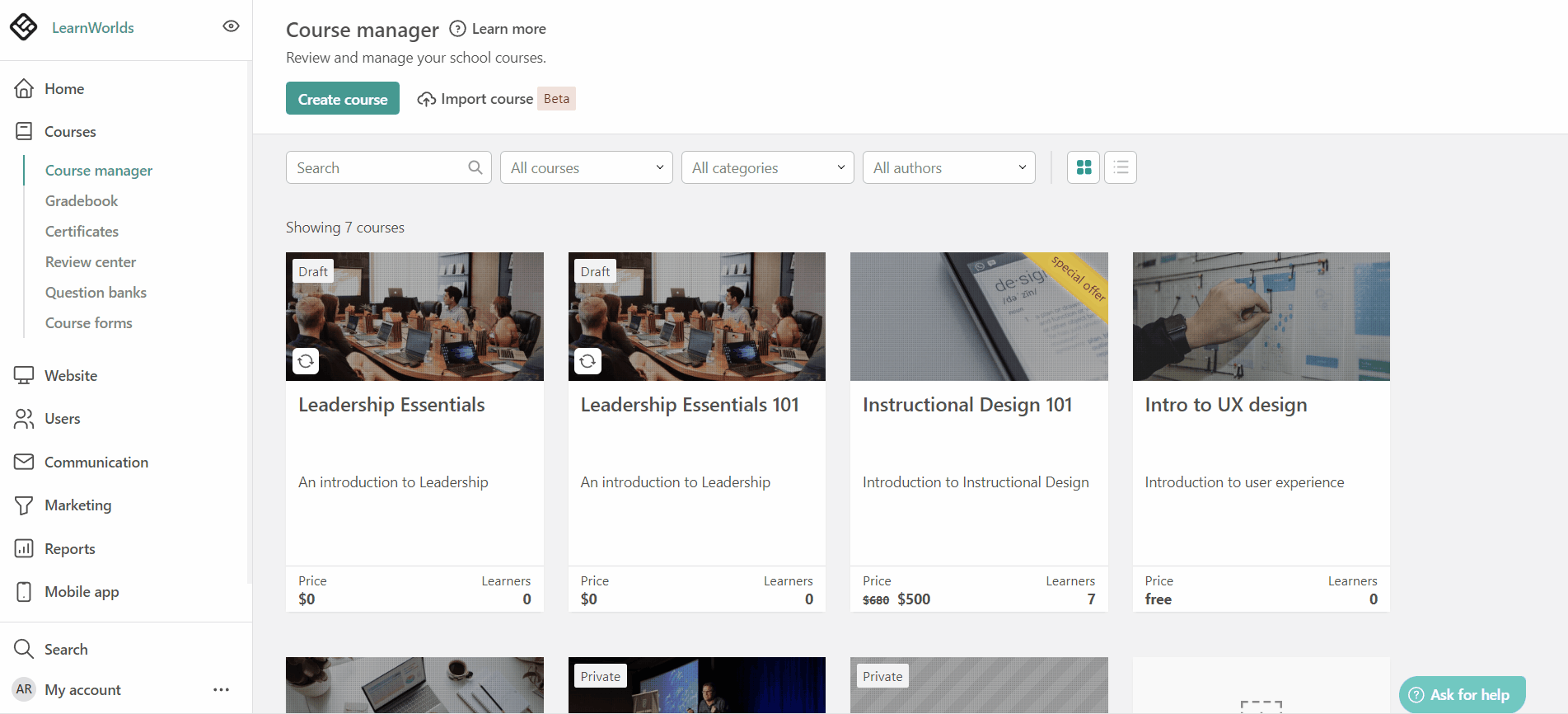
Select your Video File
If you clicked Save, hover over your new activity and click Settings. If you used Save and Edit, you can skip this step.

Under Choose video file, you can select a video from one of the following options:
1. From this course’s video library
Choose a video that was uploaded directly to this course.

2. From Vimeo
If you've connected your Vimeo account:
- Make sure your Vimeo video is set to Public.
- Paste the Vimeo ID and hash into the “From Vimeo” field. Here’s how to find your Vimeo ID.
- If the video is set to Private, only you and your team with access to your Vimeo account can see it.

3. From Wistia
If your Wistia account is connected:
- Paste the Wistia video ID into the “From Wistia” field.
- The ID should look something like this: h1z3uqsjal.Learn how to find your Wistia ID.

4. From all school videos
Reuse a video that was uploaded to another course in your school by choosing From all school videos and selecting the one you need.

