The Mark as Complete and Reset Progress feature allows Admins to mark a course, a product or a learning activity as complete manually and reset users' progress within a course. This tool is available only to the administrative-level user roles.
Who can benefit?
- When the administrator determines that an activity must be completed on behalf of one or more users who are encountering challenges in completing it.
- During the migration of users from another platform, it is essential to reflect the real-time progress of these users.
- In instances where users are required to retake a course, the resetting of their progress becomes necessary.
How to Mark an Activity as Completed
1. One-by-one user selection in the All users section.
Navigate to All users → select a user → click on Update progress.  Select an activity, the entire course, or the whole learning program you wish to mark as complete, and then click Mark Complete or Reset Progress.
Select an activity, the entire course, or the whole learning program you wish to mark as complete, and then click Mark Complete or Reset Progress.
In the pop-up window that appears, you can select whether the notification email for the product completion will be sent to the user.
2. Using Bulk Actions: In the Enroll Users and Import & Enroll Users bulk actions, you can mark an entire course or learning program as complete. Upload the Excel file you want to use, then select the Mark the product(s) as completed option.
You can also choose whether to send a course completion notification email to users.
3. Multi-select users from the Users list (All users → select as many users as you wish), to multi-select the users and click Update Progress. 
Next, select the relevant products and choose either specific activities or the entire course/learning program to mark as complete.
Click Mark complete or Reset progress depending on your needs.
4. You can manually mark an activity or course as complete via API.
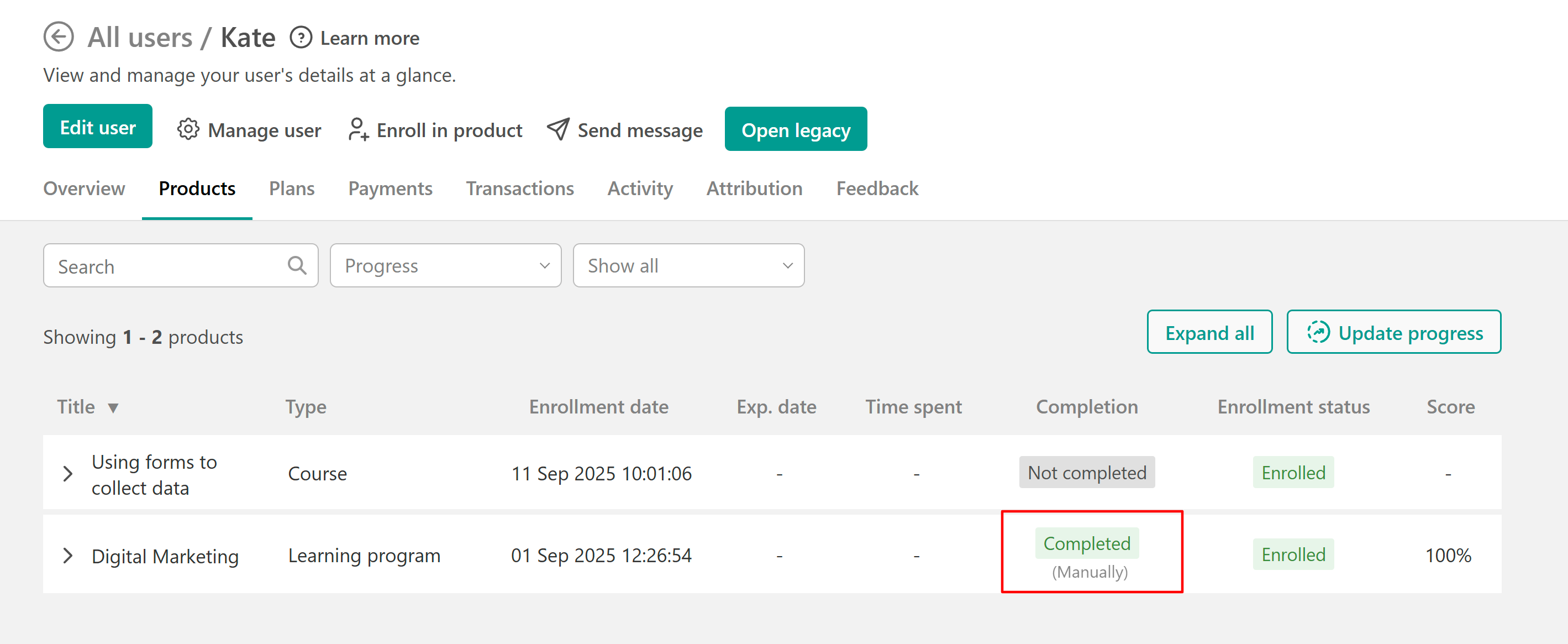
Mark as Complete Notes
Automatic grading: Forms, Exams, and Certificates are automatically graded with a final score of 100%. If the learner has already completed them, their score remains unchanged.
Completion restrictions: An activity that is already completed cannot be marked complete again.
Time spent tracking: The recorded “time spent” remains unaffected. The system bypasses any completion rules based on time spent.
Locked activities: You can mark a locked activity as complete, but learners still won’t be able to access it until it unlocks based on the applied Access & Course Player rules (Drip-feed, Sequential navigation, or Prerequisites).
Zapier & Webhooks: All corresponding Zapier and Webhook events are triggered normally. Zapier includes an additional parameter to indicate whether the activity was manually completed.
Certificates: When a certificate is manually marked as complete, it automatically populates with the learner’s username.
Learning programs: When a learning program is marked as completed, all courses within it are also marked as completed.
How to Reset User's Progress
1. One-by-one user selection in the All users section.
Navigate to All users → select a user → click on Update progress. Select the activity or entire course that you wish to mark as complete and click on Reset progress. 
Otherwise, you can open the user's card, click on update progress, and make the changes you want.
2. Multi-select users from the Users list (All users → select as many users as you wish), to multi-select the users and click Update Progress. Next, select the relevant products and choose either specific activities or the entire course/learning program to reset progress.
3. You can manually reset the user's progress via API.
Reset Progress Notes
Time spent: When progress is reset, the recorded “time spent” changes. Reports, however, remain unaffected—for example, generated reports will still display the original time. If a learner adds their time spent to a certificate, the new time (calculated after the reset) will appear there.
Unaffected data: Resetting a user’s progress does not impact certain platform data, including:
Advanced searches (e.g., “Users who have completed the course between dates”)
User tags
Course insights
Notes or posts the learner created within the course
Learning programs: When a learning program is reset, all courses within that program are also reset.
Managing user progress is not available for Legacy learning activities (Legacy ebooks are excluded).
