In this article, you'll discover detailed guidance on accessing and evaluating responses from the Marketing and Form learning activity within your LearnWorlds school.
Course Form Responses
To review the course form responses:
In the created Form learning activity:
1. Hover over the Form learning activity, under the course's Outline tab, and click on Responses.
2. Click on the dropdown menu.
3. Choose the Course forms option and click on the form you wish.

In the Admin Dashboard:
1. Navigate to Courses → Course Forms.
2. Choose the survey you wish and click on Responses.

In the Responses page, you can see the respondents, timestamps, the page submitted, and the questions added and export the results in CSV or XLS format.
By hovering over the three dots on a respondent name, you can:
- See the answers
- Download the answers report
- Delete the entry

Marketing Form Responses
To review the form's responses:
1. Navigate to Marketing → Marketing Forms.
2. Hover over the three dots in the Marketing Form you wish and click on Responses.

In the Responses page, you can see the respondents, timestamps, the page submitted, and the questions added and export the results in CSV or XLS format.
By hovering over the three dots on a respondent name, you can:
- See the answers
- Download the answers report
- Delete the entry

- Users cannot modify their responses after submission.
- Logged-out users appear as 'Anonymous' in the responses tab.
- Only signed-in users can upload files; logged-out users cannot.
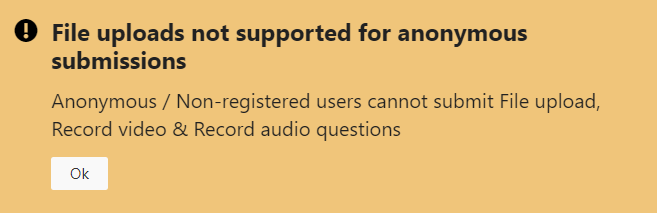
Alternatively, you can access the Course or Marketing form responses, by following these steps:
1. Hover over the created Form and click on Edit Form to open the form's authoring page.
2. Click on Responses at the authoring topbar.

