This user guide is provided by LearnWorlds to help you support your learners. Feel free to edit and brand this guide before you add it to a FAQ page on your school or any email template.
This guide provides various methods for accessing your peers' profiles, communicating with fellow students, and contacting school personnel.
Course Player - Course Discussion
During participation in an online course, within the Course player, you can find three distinct tabs: Path, Learners, and Discuss (the availability of these options may be subject to school settings).
Within the Learners section, you can locate individuals who have registered for the specific course. By selecting a particular user card, you will be redirected to that user's profile. Click on the Contact button if you wish to send them a direct message (the availability of this option may be subject to school settings). The message will be sent to the user's inbox.

In the Discuss tab, you can find all the comments posted on the Course Discussion so far, and you can add a new comment if desired (the availability of this option may be subject to school settings).

Notes:
- You can also find the list of all users and contact them by navigating to the school's top bar and clicking on the Other Learners option (this option may vary according to school settings). You will be redirected to the People page, where you can choose a particular user, click on the user card and you will be transferred to the user's profile page.

- In case you would like to ask anything from a specific user or member of the staff, navigate to the Discuss tab and tag them, by typing the @ in front of the username. This will result in a notification message in their inbox. The tag ability applies in the exact same way if you post anything on the Community page.
Community
On the Community page, you can make posts and polls, communicate with other users (not only the users who have enrolled in a specific course), and join different Spaces. Spaces are areas within the community where you can interact with one another. All spaces in the community belong to a Collection.
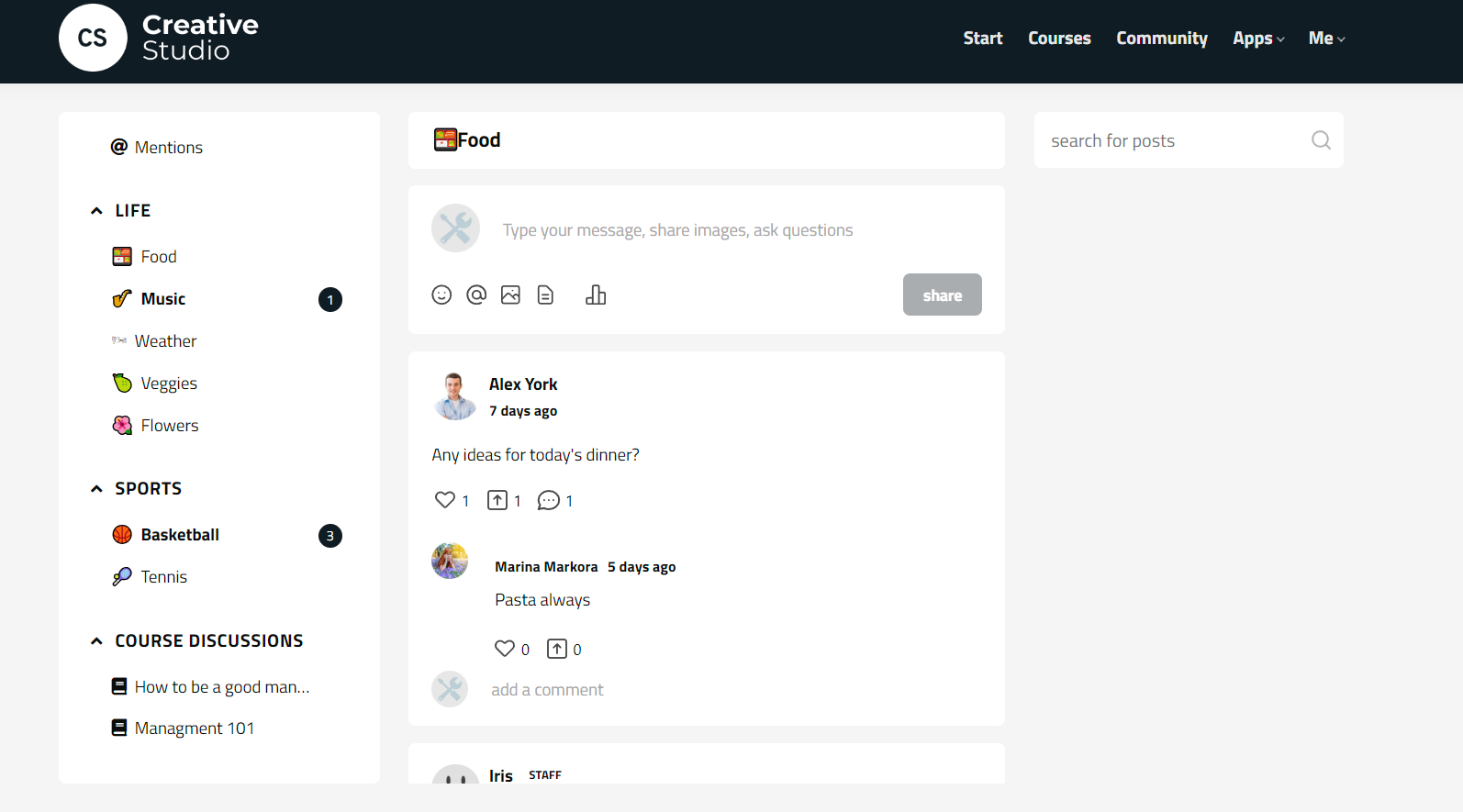
Inbox message
To send a user a direct message, click on the Inbox option in the top bar (the location of this option may vary based on your school settings). This action will take you to the Inbox page, where you can compose your message.
To contact a teacher from your school directly, click on Ask Instructor at the topbar's navigation (this option may vary according to school settings).

