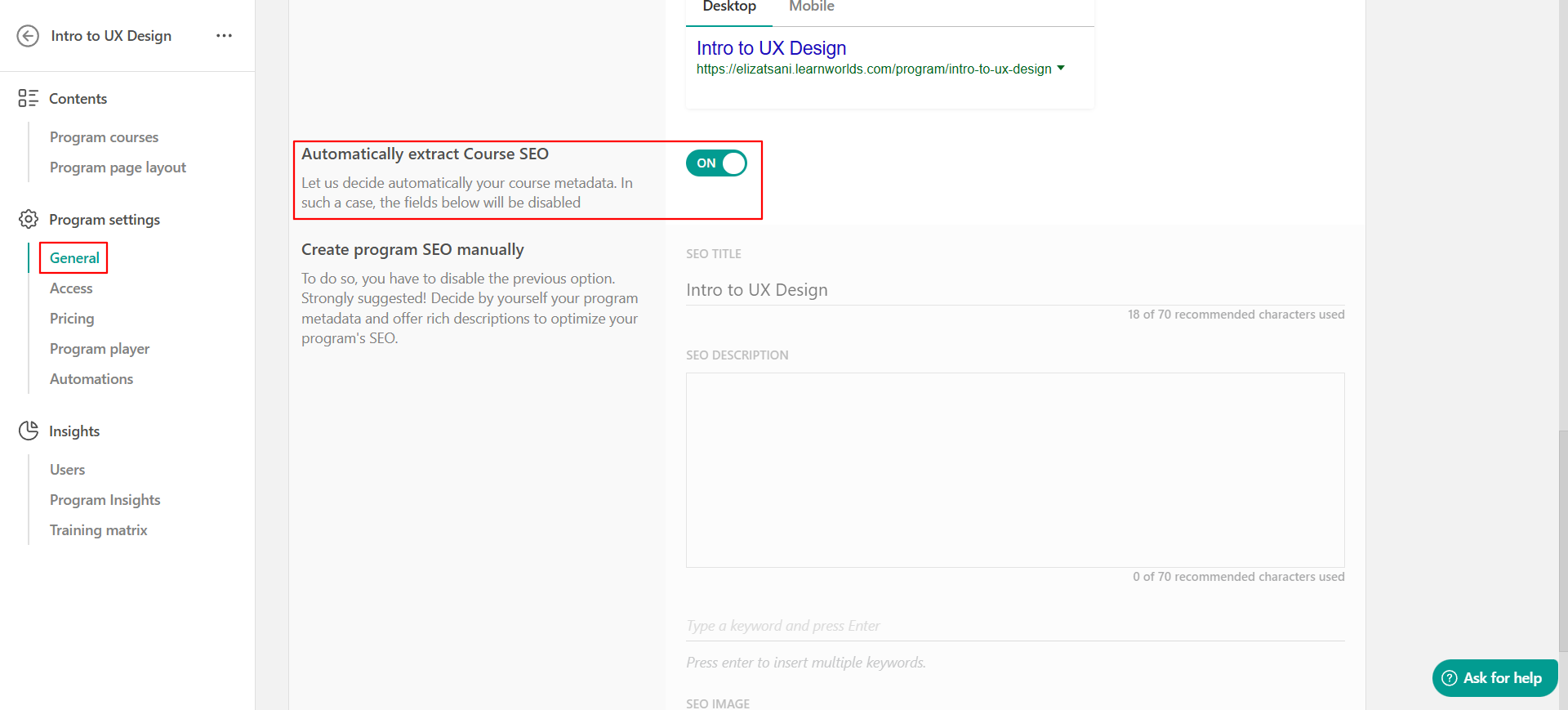Search Engine Optimization (SEO) for your website and products is essential if you wish to build your reputation, rank higher in search results, and attract valuable, essentially free, organic traffic.
You can see the process of configuring your products' SEO settings in the following steps:
1. Navigate to the course or program you want to configure the SEO settings, and click on the General tab. Scroll down until you reach the SEO live preview segment.
This is a preview of how your course/ program will appear in Google’s search results. By doing that, you are making sure that you know exactly the details you convey to potential students searching online for your course.
If you are not sure how SEO works yet, you can let us decide on the most important information of your course and automatically extract Course SEO by turning the switch on.
2. If you want to manually control which SEO information you want your users to see, you can see the Create Course SEO manually segment.
If you choose to manually create your SEO, you can perform the following actions:
a. Change the SEO title of your course
This is important because you might want to promote your course with a different, catchier, more SEO-friendly name than the one you have currently given it. Course names can be intimidating and difficult to promote; however, with this option, you can ensure that you get the best of both worlds.
b. Change the SEO Description of your course
This can remain the same as the description you are already using for your course, or you can create a new, shorter description that will be easier to catch potential students’ interest and make them visit your school.
c. Add SEO Keywords for your course
The keywords added to your course will make it easier for it to rise in Google's SEO ranks. When used for an online search, those keywords will ensure that they point potential users in the right direction. General keywords can work; however, remember to stay loyal to your brand and target group and try to predict how your users are thinking in terms of online searching to make the most of this feature.
d. Change your SEO Image
This is the image that will appear when your users share the URL of your course on the most popular, social media sites. Make sure that this image is unique, interesting, and representative of your course. After all, when you or other users start sharing your course on their online profiles, this will be the first impression your users will have of your course.
Create your SEO using the AI assistant
For your convenience, you can use the AI Assistant to generate your SEO content effortlessly. Simply click Create with AI Assistant, fill in the required details, and click Generate when ready. You can customize the SEO title, description, and keywords, as well as specify the target audience, their goals, and the course level to optimize your course visibility.
Once you receive the generated results, select the one that best fits your needs and insert it. If none of the suggestions work, you can regenerate the content, edit the initial prompt, or request additional suggestions for better customization

You are also able to optimize your pages' SEO, by navigating to your Website Builder, choosing your page, and clicking on Page → SEO.