In this article, you will find more information on how to connect your own purchased custom domain at the subdomain level, e.g., www.yourschool.com, or naked domain, with your LearnWorlds school using Squarespace.
Create a CNAME Record in Squarespace
1. Log in to your Squarespace account and click Domains.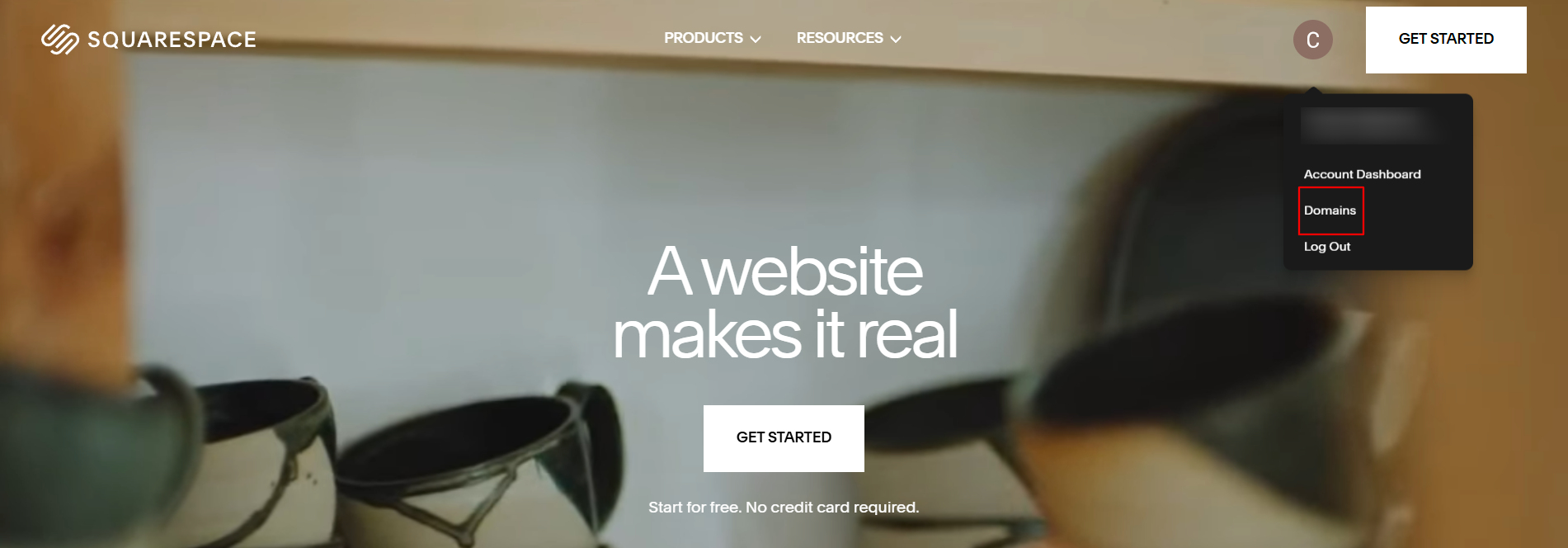
2. Select the domain that you would like to use for your school.
3. Hit DNS on the left sidebar.
4. Scroll into the section Custom Records and click Add record
5. In Host, enter the subdomain you wish, e.g., www. A subdomain precedes your main domain name. For example, in www.yourschool.com, www is the subdomain. You can choose any other name for your subdomain, provided it does not conflict with an existing record.
6. In Type, select CNAME.
7. In TTL, leave the field as it is.
8. In Alias Data, enter cname.learnworlds.com.
9. Click Save.
Do not include the https:// before your LearnWorlds URL or the / after.
Create an A Record in Google Domains
If you don't want to use a subdomain, but only the naked domain (e.g., without www), you need to create three A records:
1. In the Host field, type the symbol @.
2. In Type, select Type A.
3. In TTL, leave the field to 1H.
4. In Data, add the following values/IP addresses:
- 162.159.142.17
- 172.66.2.13
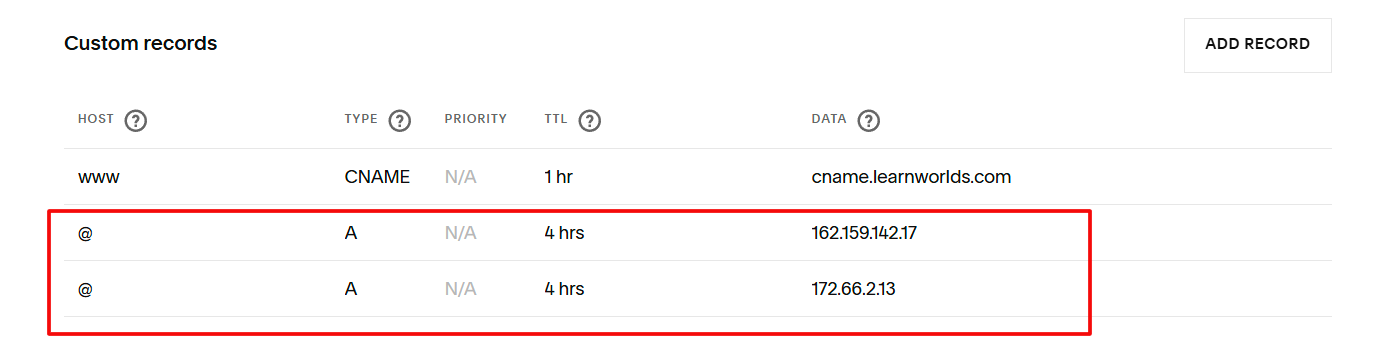
5. The final result needs to be two total A records, including the mentioned values/IP addresses.
Check if the CNAME record is successfully added
1. Go to Google Admin Toolbox.
2. Insert your domain (without https:// or / at the end). For example, www.{yourschool}.com or {yourschool}.com.
3. If the CNAME record is correct, cname.learnworlds.com will appear in Target.
Request the domain's change in your school settings
1. Navigate to Settings → School Settings → Site email & domain.
2. Click Add Domain 3. Fill in the subdomain created
3. Fill in the subdomain created
4. Click on Save.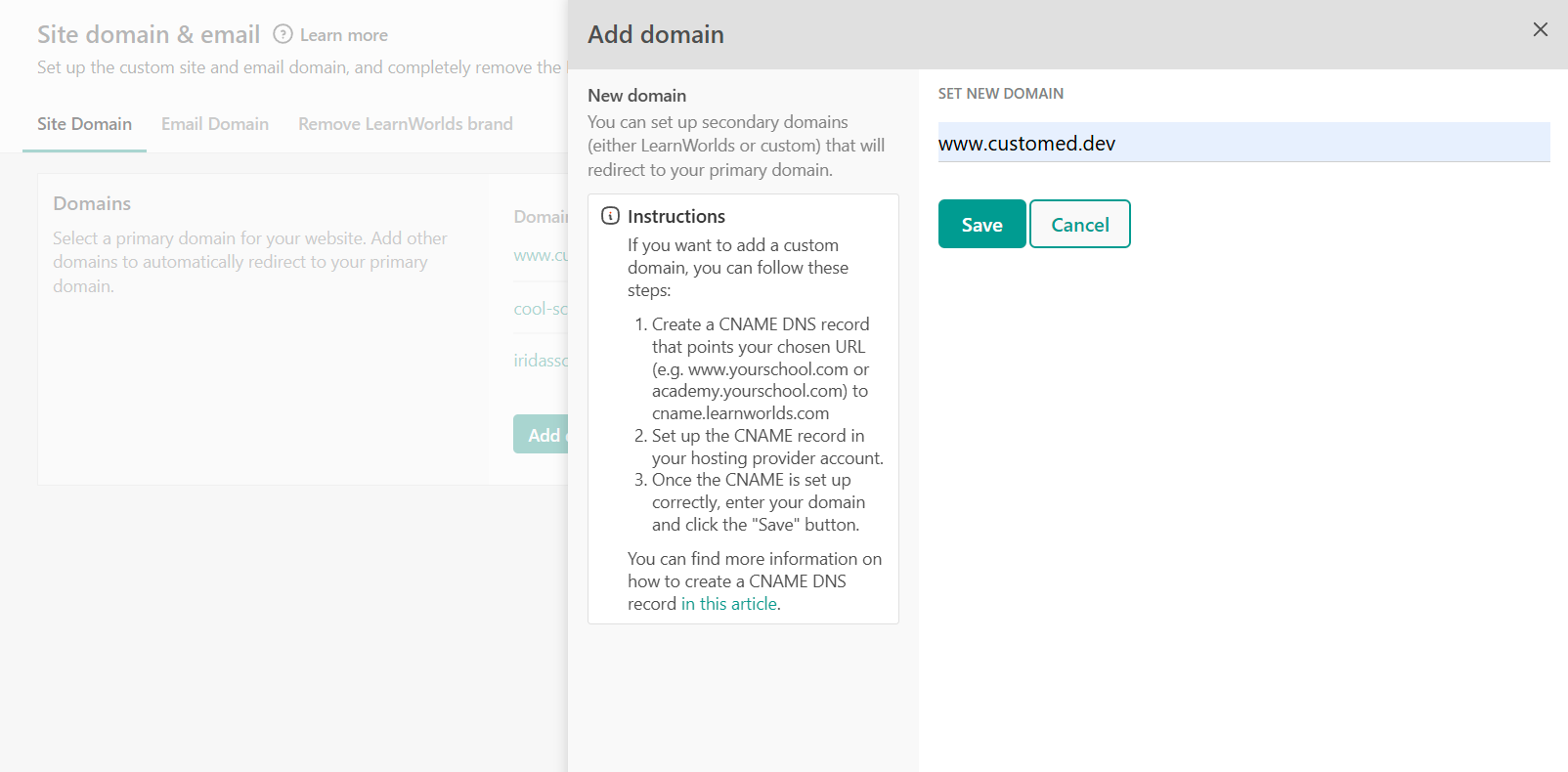
5. A pop-up message will appear confirming that your domain will be ready soon.
- You can have up to two secondary domains, including the naked domain (domains that redirect to your primary domain), apart from the LearnWorlds default domain.
- You can change the primary domain to a different custom domain, provided the records remain accurate.

